Audacity
Audacity: TrackBar
Track Area
Software name : Audacity
Software version : 2.2
In Audacity, a single channel of sound is represented by one mono audio track; a two-channel (L/R stereo) sound by one stereo audio track. The example below is a stereo track labeled 'Fiona', as loaded into Audacity:
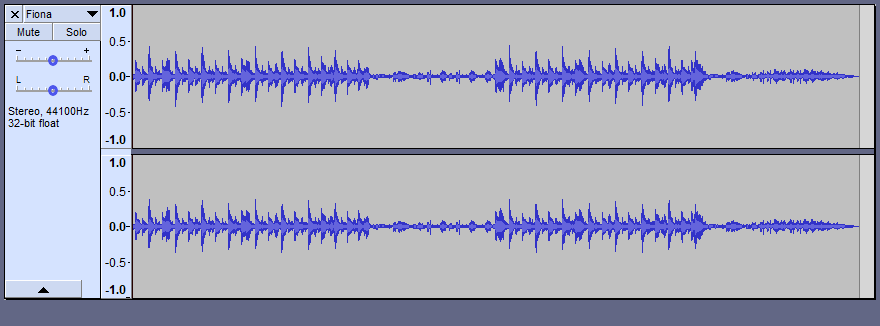
Lets look at some of the controls available to you from this interface (click the arrow next to the track name to get this dropdown menu):
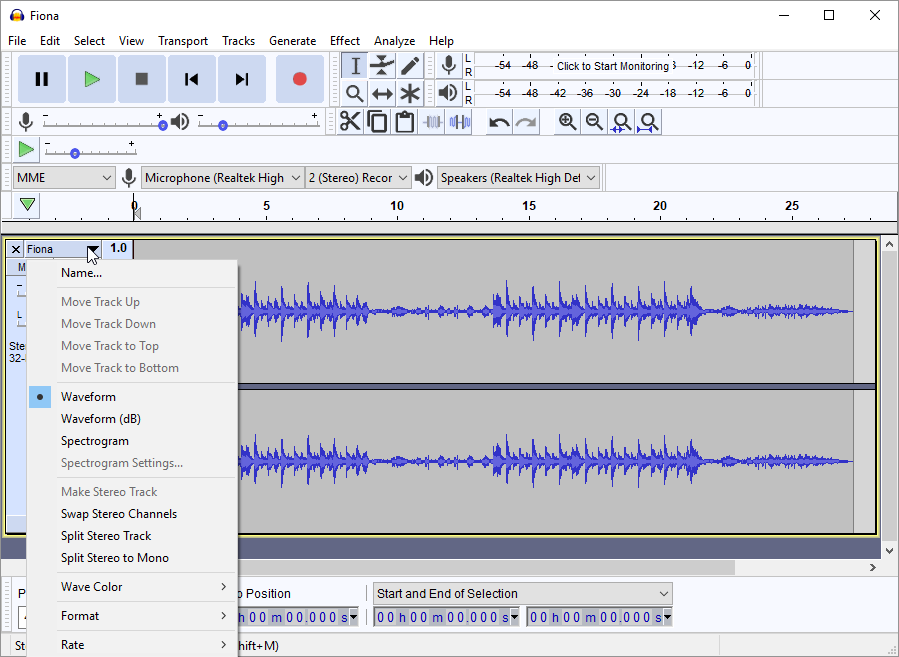
| option | action |
| Name | edit the name of the track |
| Move Track Up/Down/To Bottom | move Track Up or Down within the larger GUI |
| Waveform | traditional display of audio material. |
| Waveform (dB) | like Waveform, but logarithmic instead of linear vertical units . |
| Spectrogram | display the frequency spectrum of the audio over time. |
| Swap Stereo Channels | swap out the Left and Right stereo channels (Left appears above by default)s |
| Split Stereo Track | turn one stereo track into two single channel (mono) tracks, representing the Left and Right stereo tracks |
| Split Stereo to Mono | create two identical mono tracks, each mixed down from the original L and R stereo tracks. |
| Wave Color | mark different instrumental tracks with up to four different colors |
| Format | pick the sample format for this track: 16-bit PCM, 24-bit PCM, 32-bit float |
| Rate | set the sampling rate of this track, 8000 to 384000 Hz or custom |
| (greyed out above) Make Stereo Track | combine a selected mono track with another mono track directly beneath it into a single L/R stereo track |
![]() button:
button:
When multiple tracks are displayed in the project GUI, selecting the 'solo' button on one track will cause only this track to play.
![]() button
button
When multiple tracks are displayed, selecting the 'Mute' button on one track will mute it during play (all un-muted tracks will be audible).
Gain and Pan Controls

Like the Solo and Mute buttons, these controls will appear on each separate audio track in the project. The top slider controls the track volume, or rather the overall gain of that particular track relative to all other tracks displayed in the GUI.
The bottom slider sets the panning position of a stereo track (moving toward L will emphasize the Left track sounds, moving toward R will emphasize the Right track).