Audacity
Audacity: ExportingAFile
Exporting A File
Software name : Audacity
Software version : 2.2.1
Projects created in Audacity are always saved in Audacity's own unique file format that cannot be opened by most other software. It is therefore necessary to export projects to more common file formats in order to use them with other audio software or media players.
Audacity can export in the following common formats: AIFF, MP3, WAV, Ogg Vorbis. There are also half a dozen or so additional, more specialized formats that can be selected via File > Export > Export Audio...; however we will focus on the more common formats here.
AIFF and WAV files provide uncompressed CD quality audio, so one of these formats should be used if you want to open your Audacity project with other music production software or CD authoring software. AIFF is proprietary to Apple, while WAV was originally proprietary to Microsoft, so these two formats tend to play better with Apple and Windows tools respectively.
MP3 and Ogg Vorbis are both compressed audio formats so they have lower sound quality but much smaller file sizes, making them ideal for use in media players. An important difference between these two formats is that Ogg Vorbis is a completely open standard while MP3 is not. However, current releases of Audacity incorporate the LAME MP3 encoder, and MP3 is by far the most widely adopted compressed audio format for playback devices today, making it a good choice for reaching the widest audience. (On the other hand, we should note that single-track OGG files can be bundled together as MOGG files, which preserve the separate tracks: this latter format cannot be exported from Audacity but it can be opened by Audacity, which may be of interest to rock music fans because many classic rock songs are now available as MOGGs, courtesy of the Rock Band and Guitar Hero games, giving Audacity users access to the original multiple tracks of these songs.)
To export a file from Audacity you need to have at least one audio track open in your Audacity project. If you do not already have a file open from a recording or editing session, see the instructions in the chapter on Opening (Importing) a File (including the differences between "Opening" and "Importing").
Here I have opened my audio file 'Fiona':
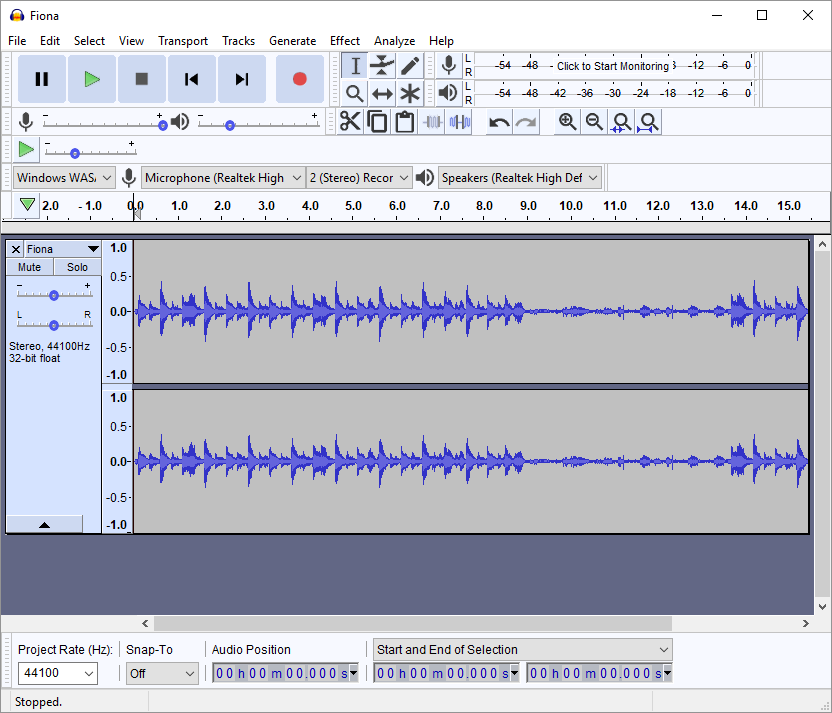
To export this file, go to File > Export, then from the submenu choose the format you want to export as:
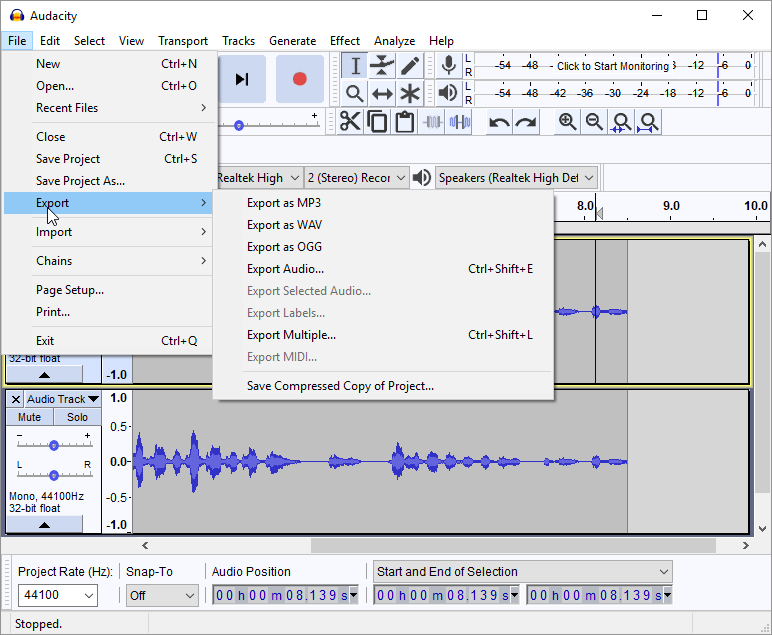
Once you have chosen your format, a window will open allowing you to edit the file name and browse to the location where you want to save the file. You will also have various format options, depending on the specific format you have chosen. Here is the export window with format options for MP3:
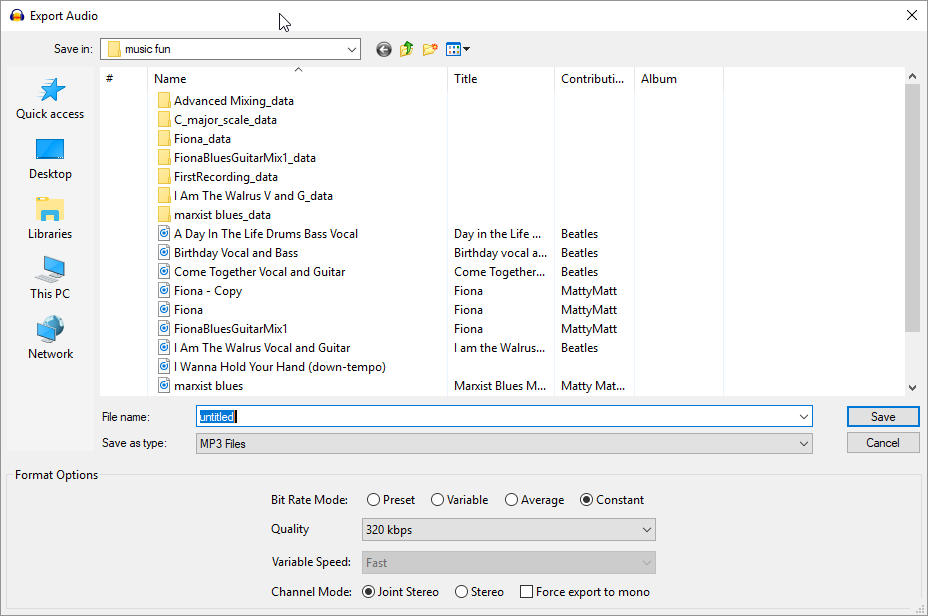
Once you are satisfied with your file name, saving location and format options (unless you are a more advanced user it is not a bad idea to stick with the Audacity defaults on the latter), click on "Save" and the Export process will begin. The time it takes to export the project will depend on the length and complexity of the project (for example, how many separate tracks) as well as the processing speed of your computer.
When exporting is complete the above window will disappear. You should now be able to see the file in the folder where you chose to save it.
That's it. You can now enjoy listening to the results of your Audacity project through other audio software, transfer it onto your portable media player, or share it with others.