Audacity
Audacity: OpenFile
Open/Import an Audio File
You will need to have an audio file available to edit. If you don't have one locally, download an MP3 or .wav from somewhere. Make sure it's not too big: 1-4 minutes is fine for all our tutorial purposes in this book. Choose either the Open option or the Import > Audio option from the File menu (the difference between Open and Import will be discussed shortly).
Please note that these and all following tutorial images are captured from Audacity running on Windows, so if you are running Mac or Linux instead, your GUI might look slightly different.
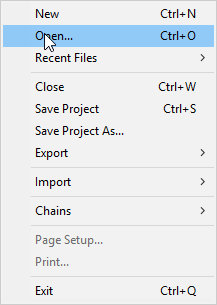
You will then be presented with a window where you can browse to the location of the audio file on your computer:
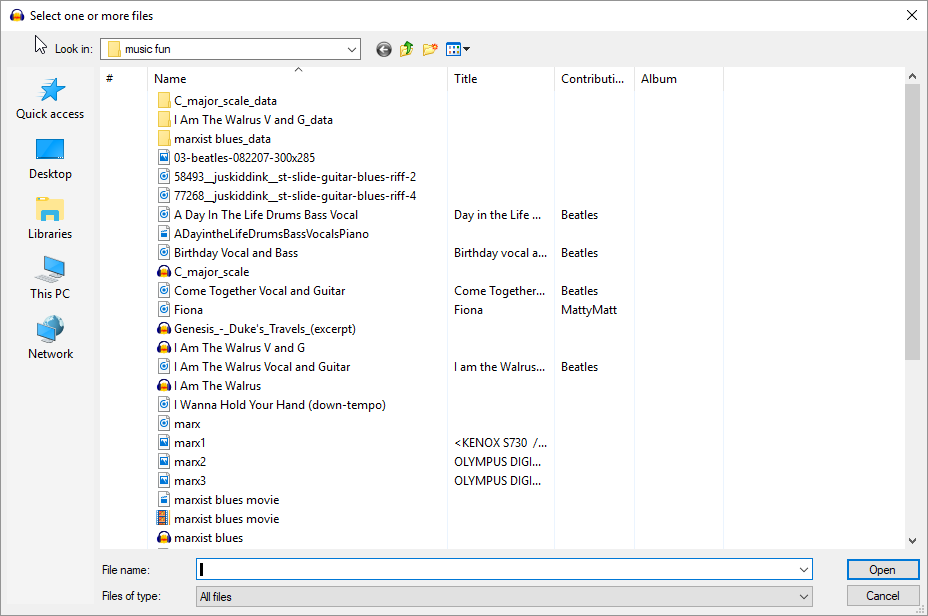
You can see in the above example there are a large number of audio files here, some as MP3s and others as Audacity projects (marked with the Audacity logo). Note that this directory also contains some video (MP4) files and static image files; selecting any of those would trigger an error message. I will select Fiona.mp3, a dance mix I created previously in Audacity based on vocalization by my cat Fiona:
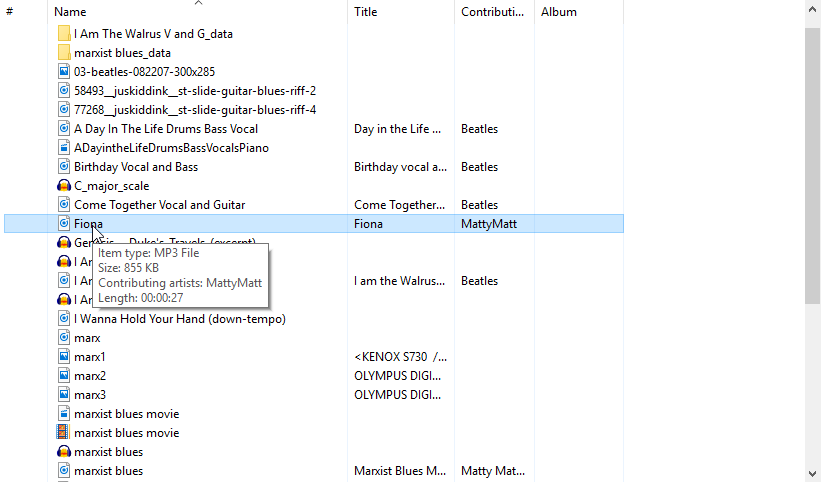
If I now press OK the file will be imported into Audacity.
Open vs Import, Save vs Export
It should be noted that for adding the first audio track to a new or empty project, "opening" a standard audio file such as MP3 or .wav is effectively the same as "importing" that same file, through the Import function further down in the File menu. In either case Audacity imports the file into its own proprietary format, adding it to an open Audacity project which will be saved as an AUP file. However, if your open Audacity project already contains one or more audio tracks, additional tracks can only be imported, not 'opened', to be added to that project. For this reason it is probably better to get in the habit of always adding standard-format, non-Audacity audio tracks via 'Import' rather than 'Open'. You should reserve the 'Open' function for opening Audacity project (.aup) files themselves (which can only be opened through Open, not through Import).
Conversely, after you have edited (or created) audio in Audacity, if you simply select "Save Project" or "Save Project As..." it will save as an AUP file, which is proprietary to Audicity and cannot be played or edited in other software. To get the audio back to a common file format, you will need to Export the open project (for example, as an MP3 or .wav) through the Export function further down the File menu.
Once the import has finished you will see the audio file displayed in the Audacity window. The file I chose is in stereo format, so both left and right channels are displayed in a single track:
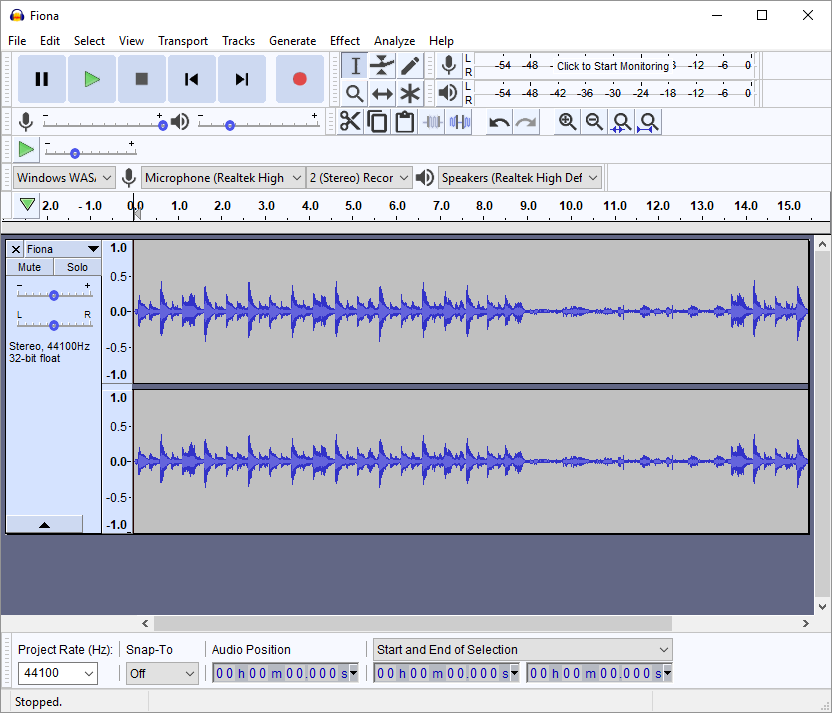
That's it! The audio is now ready for editing or other manipulation.