Start with Inkscape
Stars and Polygons
![]()
The Star/Polygon tool is perhaps the most exciting tool for beginners, and sets Inkscape apart from other vector editing software! It offers numerous creative options which can be edited on the canvas with ease.
Enable the Star tool by clicking the icon as shown above, or pressing the Shift + F9 keys together, or the asterisk * key alone. As with the other geometric shape tools, drag the mouse on the canvas using a similar process as dragging a selection box. The default star, which has 5 points, will be displayed with its 2 diamond-shaped handles, as soon as the mouse button is released.
If you need your star rotated in a specific angle, you can hold down the Ctrl key while drawing it. This will make it 'snap' in 15° steps. If you drag the mouse downwards, the tip where the mouse cursor is will be positioned exactly at 6 o'clock (or south).
The handle that is situated in the crease between two points changes the star's inner diameter. The other handle changes the size of the star's tips.
When you press Ctrl while dragging the star's handles, you can change the tips' length and the inner radius without also rotating or twisting the star, or either use the up and down arrows for the field labelled "Spoke Ratio" on the control bar, or enter a different value into that field directly.
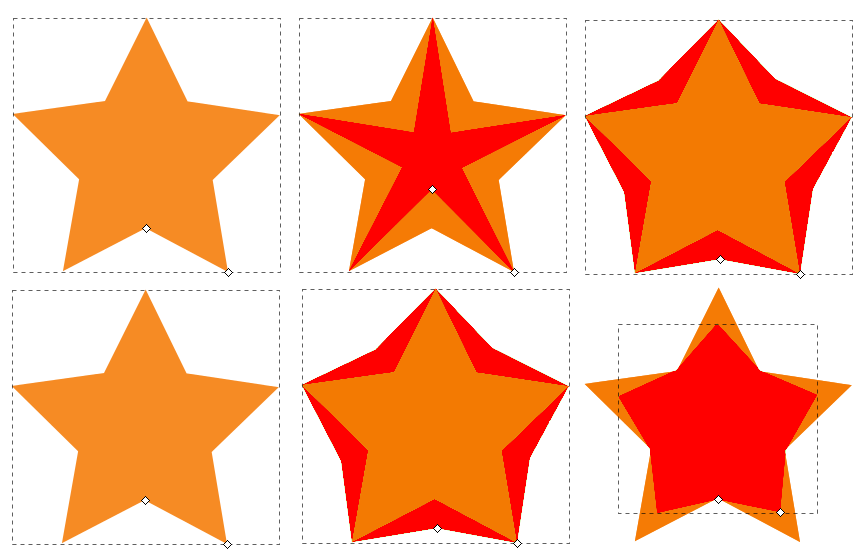
The handle in the crease between two tips lets you make changes to the inner diameter of the star. Without holding down Ctrl, it can be difficult to avoid twisting the star. The other handle is used to change the length of the tips.
If you prefer to draw a polygon, click the icon on the control bar, which is shown below.
![]()
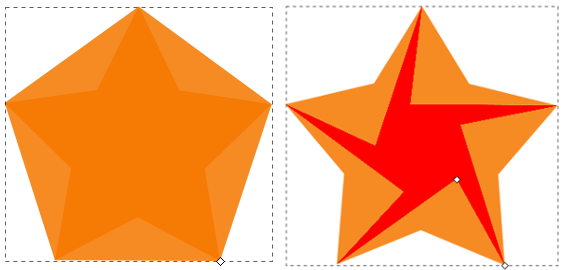
In Polygon mode, the shape only has a single handle: This handle enlarges or shrinks the shape. The star can be twisted, if you do not hold the Ctrl key.
With these few options, it's already possible to create many different shapes, starting from a single star. But there are even more options! To add more tips to a star or more sides to a polygon, either enter the number of tips you want, in the field labelled "Corners" on the control bar or click on the up/down arrows right beside it.
To round the tips of a star or the corners of a polygon, you can hold down the Shift key while dragging any of the handles. The farther you drag them, the more rounding you will get. (Drag the mouse horizontally for best results.) Or as before, either use the arrows next to the field labelled "Rounded" on the control bar, or change its value by entering a new one.
When you press the Alt key while dragging a handle, this will add some randomness to the star or polygon. Or as before, either use the spinbox, or change the value in the field labelled "Randomized". The star's tips will all be of different length, and the polygon will look distorted.
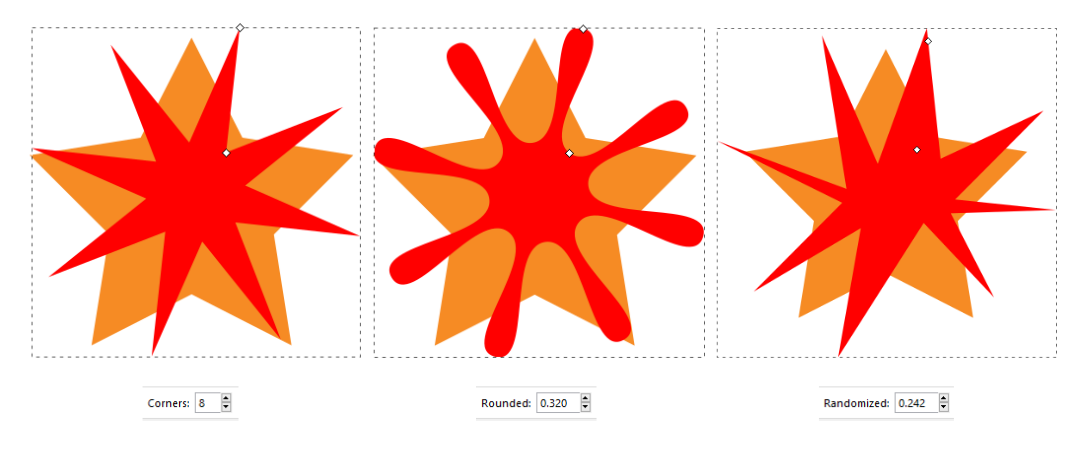
Adding a slight rounding. Adding a little bit of randomness.
![]()
The Star tool's tool controls bar. The right-most icon resets to default values. Very useful when you don't know how to get back!
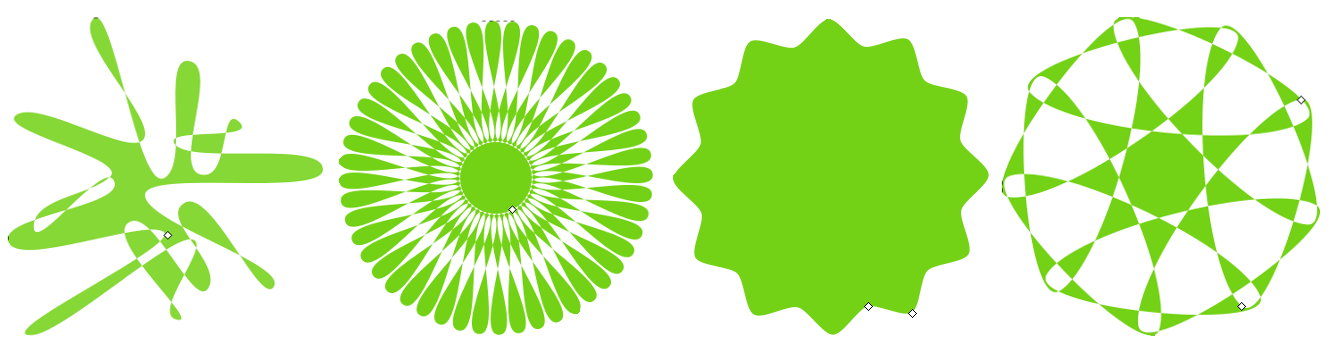
Can you draw these stars?