Start with Inkscape
The Color Palette
At the bottom of the Inkscape window, you can find the color palette.
The quickest way to apply a color to an object is to:
- 1. Select the object with the Selector tool.
- 2. Left-click on the color of your choice in the palette.
- 3. The color will be immediately applied to your object.
You can also click-and-drag the color on your object to use that color for your object.
Each vector object can have a stroke color and a fill color. To apply a color to the stroke:
- 1. Select the object with the Selector tool.
- 2. Hold down the Shift key and left-click on the color field of your choice.
- 3. The color will immediately be applied to the object's stroke.
If you do not like the colors offered by the current palette, you can use one of the other palettes Inkscape supplies. To switch the palette:
- 1. Click on the tiny triangle to the right of the palette, near the margin of the Inkscape window.
- 2. Click on the name of another palette.
You will also notice that there are options for changing the palette's appearance at the top of the right-click menu, which allow you to make the palette more or less tightly arranged.
Custom palettes
It's also possible to create your own color palette. To do so, create an empty text file with the file extension .gpl, which contains the name of the palette in the first line, and your colors in RGB hexadecimal format each in a separate line. Save this file in the folder /palettes, which you create in the folder indicated at Edit > Preferences > System: User config. Restart Inkscape to see the new palette in the list.
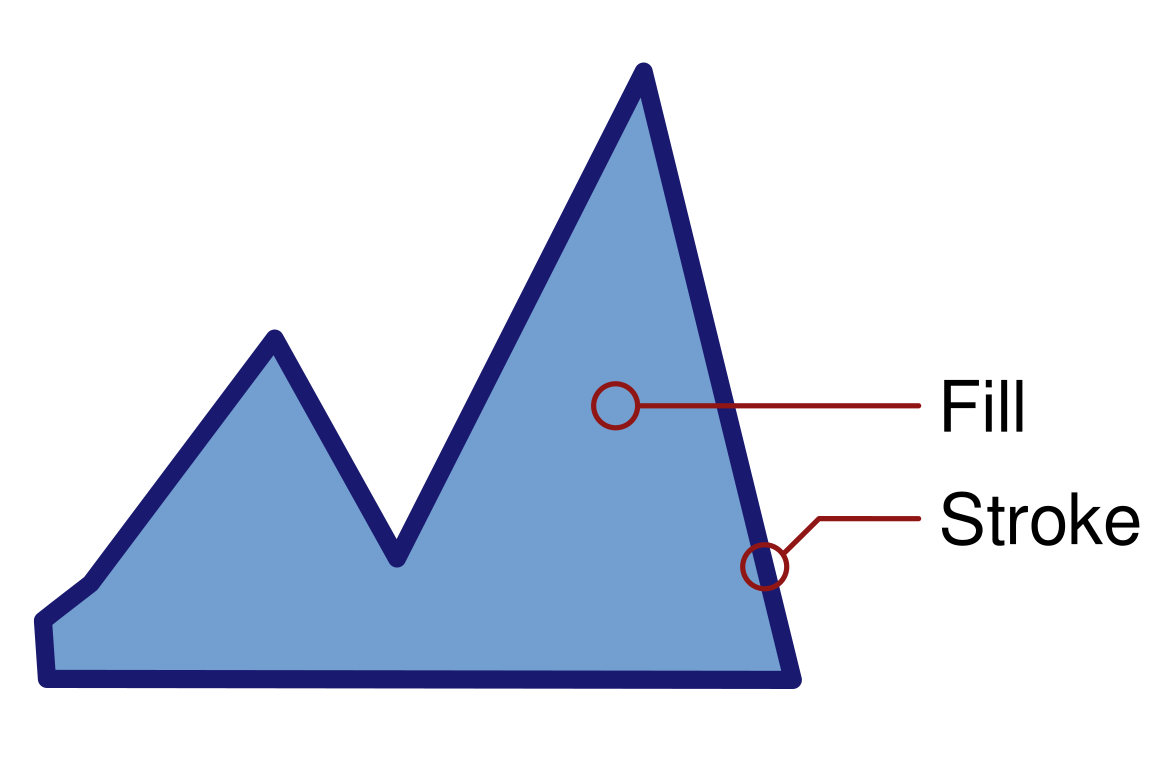
An object with a light blue fill and a dark blue stroke
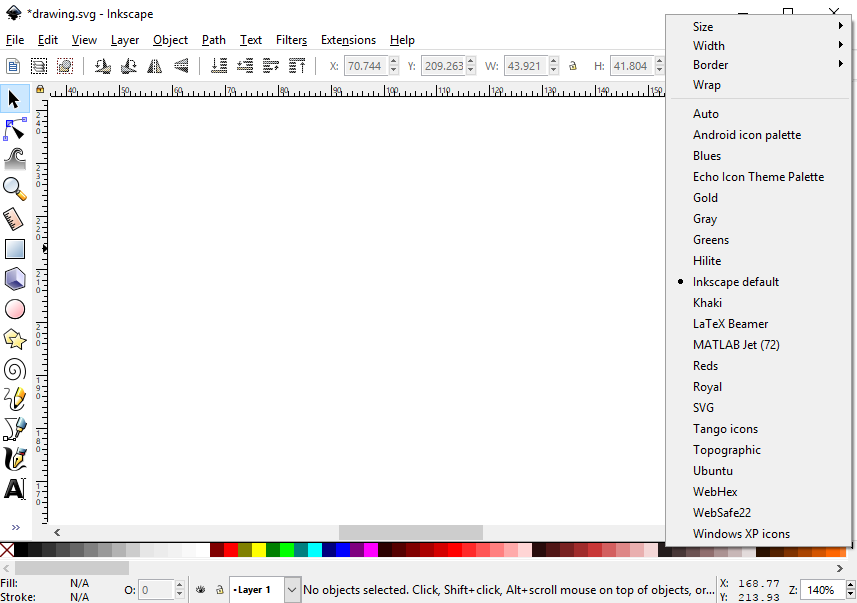
The colorful palette is located at the bottom of the window. The palette options menu is unfolded.
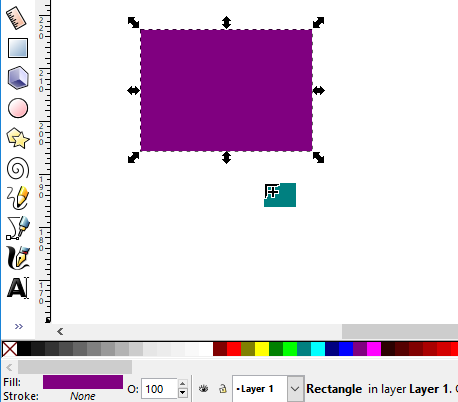
The fill color can be dragged from the palette onto the object.