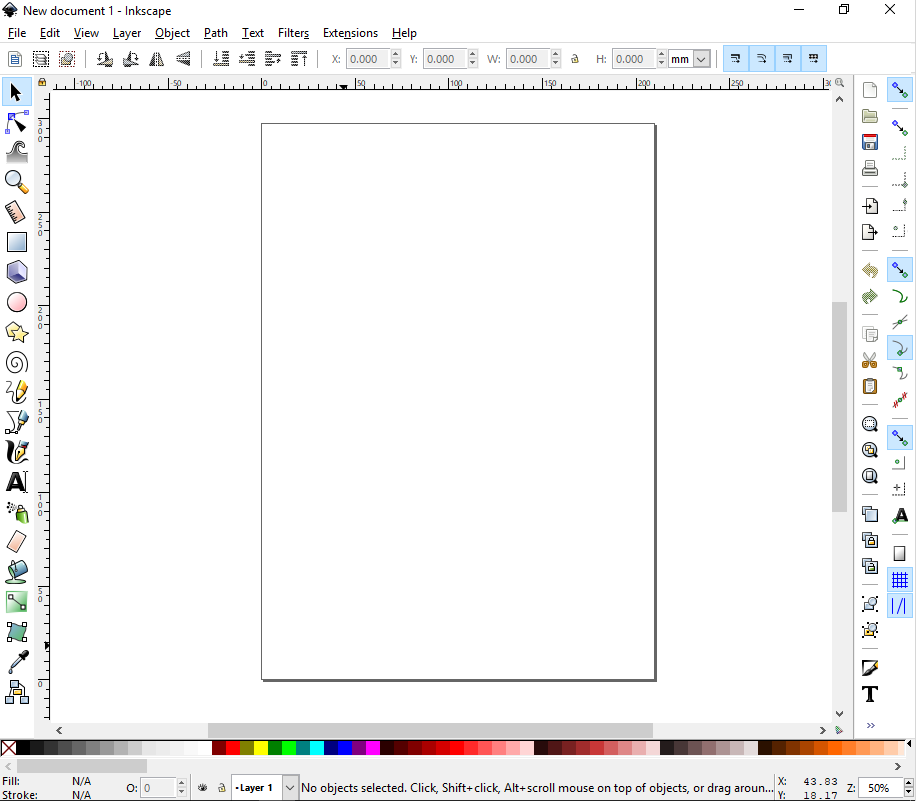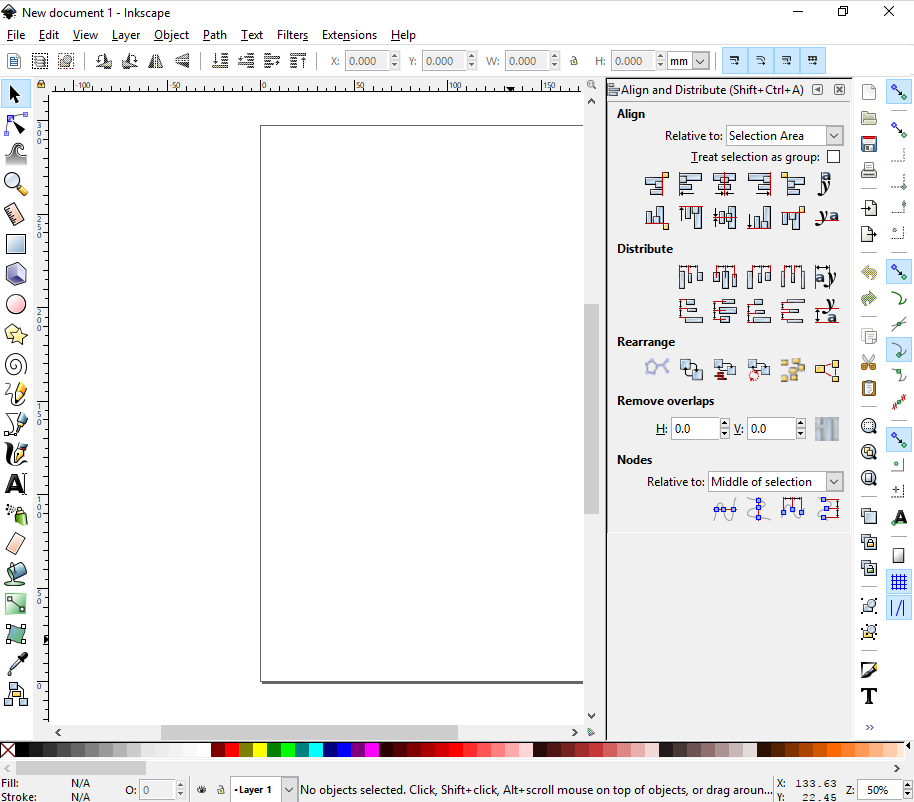Start with Inkscape
Interface
Inkscape shows a window for each opened document. Each window contains the toolbars, and a white, empty area.
In this manual, we use the 'Wide' view which puts the first toolbar on the right. You can get this view with the menu by selecting View > Wide.
- The application menubar along the top provides general menu options. Some are similar to other software programs (‘File > Save’, ‘Edit > Copy’, etc.) and there are also Inkscape-specific ones.
- The tool controls bar just below is contextual, displaying options for the currently selected tool.
- Vertically on the left, the toolbox contains the main drawing tools. Only one tool can be selected at once.
- The large blank area is the canvas, where the image is edited. A black outline represents the visible page.
- On the right side of the window, there are two toolbars. To the left is the commands bar which gives quick access to common commands which are also available via the dropdown menus. If not all the commands are shown, there is a right-facing arrow that allows access to the hidden choices.
- To the right is the snap controls bar. We suggest you deactivate snapping for now, by pressing the topmost button in the bar, or by pressing %.
- There are rulers at the top and on the left of the canvas to help with grid and guideline placement.
- Scrollbars are available to the right and bottom to move around on the canvas.
- The color palette toolbar is near the bottom of the window. It's most basic usage is to change the fill color of an object.
- At the very bottom, the status bar provides information such as the colors of the selected object, layers, cursor coordinates, and zoom level. It also contains a field where Inkscape can display helpful texts, such as the number and type of selected objects, or tips about keyboard shortcuts and usage hints. Whenever Inkscape doesn't do what you think it should be doing, look here first.
Other options are available via popup dialog boxes which will appear attached to the right of the canvas, in the dock area.