Start with Inkscape
Align and Distribute
![]() [Ctrl + Shift + A]
[Ctrl + Shift + A]
This dialog offers invaluable help. You can use it to align nodes and objects vertically or horizontally, or to distribute them at equal distances.
To use it for aligning nodes:
- 1. Open the dialog by clicking on its icon in the command bar to the right of the canvas.
- 2. Switch to Node tool.
- 3. Select a couple of nodes.
- 4. Click on the node alignment button of your choice. The alignment will be applied immediately.
For aligning objects:
- 1. Open the dialog
- 2. Switch to Select tool.
- 3. Select the objects that you want to align.
- 4. Decide which one of the objects should not move at all. The object you selected first? The one you selected last? The biggest or the smallest one? Or perhaps you want to move all the objects in relation to the page? In the dropdown labelled Relative to:, select the option that applies.
- 5. Click on the alignment button of your choice. Use the tooltips that display when you hover over them with the mouse to learn what each symbol means. The selected alignment will be applied immediately.
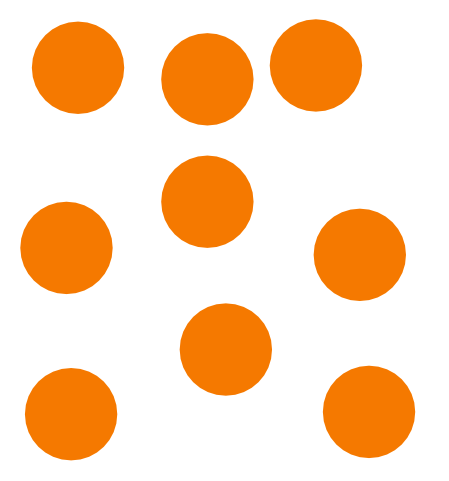
Before arranging the objects, they are distributed somewhat randomly on the canvas.
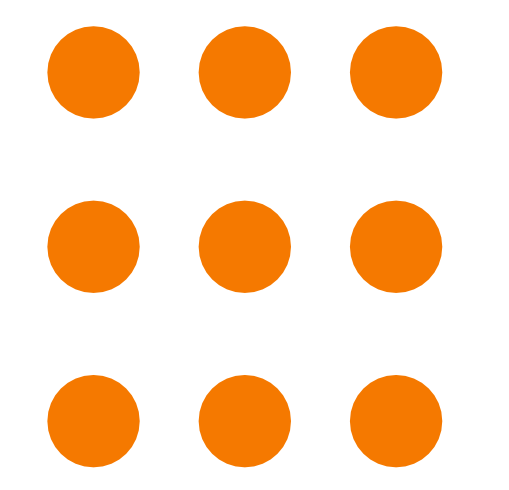
After aligning each row and column vertically and horizontally, the result looks very neat.
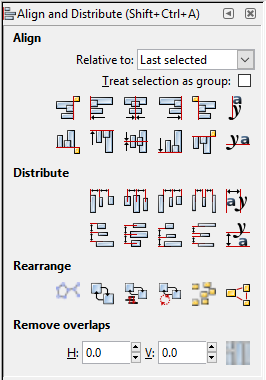
With the Align and Distribute dialog, it only takes a couple of clicks to arrange your objects neatly.