Start with Inkscape
Strokes
An object's stroke is handled independently from its fill. Two of the tabs of theFill and Stroke dialog are dedicated to styling strokes.
You can assign a paint to a stroke, this works in the same way as assigning a paint to the fill does, using one of the available modes (only in the Stroke tab). The stroke paint can not only be a flat color, but also a radial or linear gradient, a pattern or even a gradient mesh.
[[reminder: fix wording in other according places, so that color/style -> paint, translated incorrectly before! - in French it's always 'color'.]]
In the Stroke Style tab, you can set the width of the stroke, its joins and end caps or select a dash pattern (simple stroke, various dash lengths,...).
It is impossible to apply blur only to an object's stroke. The options for Blur and Opacity always apply to the object as a whole.To give an object's stroke a width, 1 px is usually enough to be visible, but not excessive. For those who are used to printing terms, 1 px corresponds to the smallest possible stroke [[in French: filet, no idea about English - I'd say 1 dot, but that only has a single dimension, and we need two - can someone research this, please?]] for images that are meant for displaying on a computer screen. A dropdown menu with units is useful for those who are not familiar with pixels.
Check the zoom level (in %) to be sure that you're applying a suitable width. The more you zoom in, the wider the stroke will appear.The options for Joins and Caps slightly modify the behavior of the stroke. The default values are fully sufficient in most cases.
The option labelles Dashes gives access to an important drop-down menu with a large selection of different dash styles, that give you regular dash patterns along the stroke. The number field to the right allows you to shift the dash pattern to the desired location.
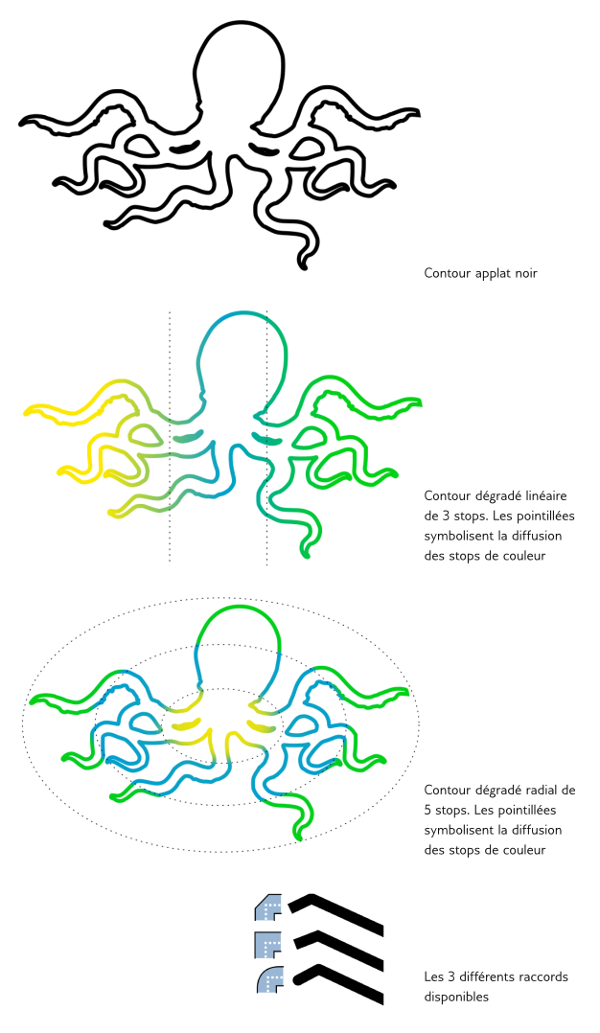
Black flat color on stroke
Linear gradient with 3 stops. The dotted lines indicate the spread of the color for each stop.
Radial gradient with 5 stops on the stroke. The dotted ellipses indicate the spread of the color for each stop.
The 3 different types of line joins.