FlossManuals
TRANSLATE
To start editing the language you have chosen to work on click on the 'TRANSLATE' tab in the localize tools. It will take a few moments for the loading to occur and you will be notified of its progress :
![]()
The loading process stores all the phrases in the memory of your browser so that moving between phrases is faster and not reliant on the browser 'reloading' each time you work on a new term. Depending on your internet connection the loading should take less than a minute. When the page has loaded you will see a list of a lot of phrases:
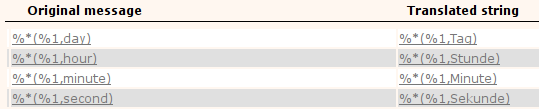
On the left you see the original phrase in English, on the right you will see the translated phrase in the language you have chosen.
To translate a phrase click on it and you will see the translation window appear :

You can see that the phrase you clicked on that you wish to translate is located in the 'Original string' box. The translation itself is in the 'Translated string' box. The 'Translation string' might be empty if the phrase has not yet been translated.
To translate the phrase you must copy the original string and translate only the words. The format of the translation must be kept intact. For example, with the above phrase you can see that the English word 'hour' has been translated to the German equivalent 'Stunde'. However the rest of the symbols, and the order of the symbols remains the same. This is very important.
When you have translated a phrase you can either navigate to another phraase for translation by clicking on 'NEXT>>' or '<<PREVIOUS' or you can click on 'CLOSE'. If you click 'CLOSE' you will be asked if you wish to save the changes :
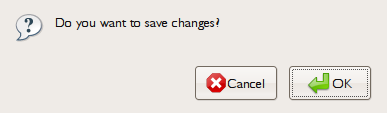
If you wish to save the changes click on 'OK'. If you do not wish to save them at this stage press 'Cancel'. Both options will close the translation window. If you have chosen 'Cancel' then you can always save at a later time by clicking on 'Save Changes' in the TRANSLATION interface :

Please note that choosing this option will save all the changes you made since you chose the language in the LANGUAGES tab, so make sure you really wish to save all changes before doing this.
Navigation
You can navigate between phrases either through the translation window by clicking on 'NEXT>>' or '<<PREVIOUS'. These two links will move you incrementally through the phrases one at a time. However if you wish to proceed at a slightly faster pace you can close the translation window and scroll through the complete list of phrases using the scroll bar on the right (or a mouse scroll button if you have one) :
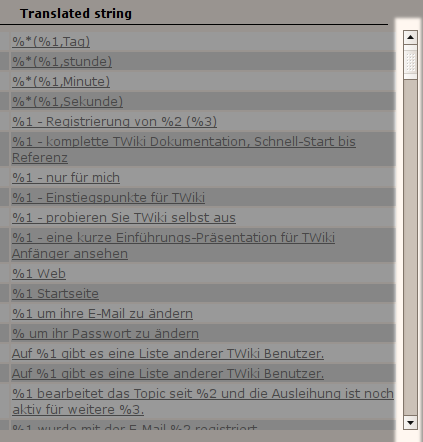
You can also refine the selection to scroll through by selecting one of the options at the top :
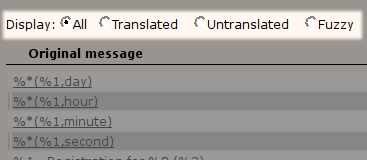
The options are as follows :
All - Show all phrases
Translated - show all translated phrases
Untranslated - show all untranslated phrases
Fuzzy - show all Fuzzy phrases (a fuzzy phrase is one that may need to be re-translated).