FlossManuals
Remixing Manuals
You can make your own manuals using the REMIX section (http://www.flossmanuals.net). Remixed manuals can contain any chapters from the available manuals. Remixes are done through a drag-and-drop interface through your browser, and you can export them to PDF, or downloadable HTML. It is also possible to embed the manual in your website through the 'live manual' feature.
Why REMIX?
Remixing enables you to create a manual that suits your needs. I don't know about you but I often only use a chapter or two from any manual I purchase, because not many manuals cover exactly what I want. By remixing manuals you can get exactly the chapters you need. If you are leading workshops, for example, you can include only the chapters from the softwares you will use and for the functions you are teaching. Inhouse training material can also be customised for your needs, or you might just wish to take a PDF away with you which covers specific topics.
Additionally, you may wish to explain to people how to do something related to your website. This is where the 'live manual' remix comes in handy. You can remix a manual and have it appear in your website, although it is hosted and kept up-to-date at FLOSS Manuals. If you are a software developer it might also be useful to host your manual at FLOSS Manuals and embed it in your website using the live manual feature.
Begin Your Remix
The first thing to do is to visit the REMIX part of the site. You can get there by clicking 'REMIX' on the navigation bar on FLOSS Manuals :
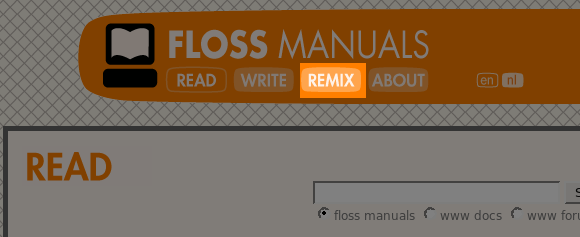
This will take you to the front page of the REMIX section :
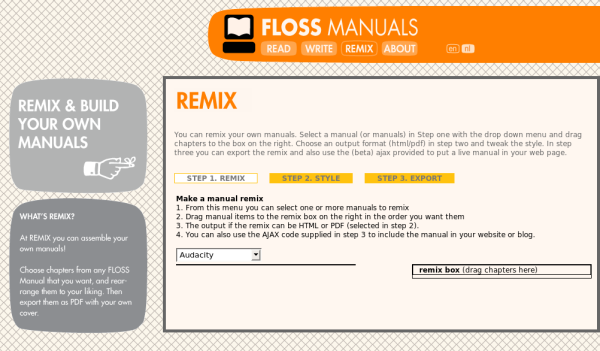
There are three steps involved in making a Remix.
Step 1- Remix
The first step involves choosing the chapters for your remix. This is a drag and drop process. First choose a manual from the drop down box :

Here we can see there are a number of manuals that we can choose from. If you select one and then you will see a list of chapters appear. Let's choose the Icecast manual as an example :

Now we can click on these chapters and drag drag them to the remix box in any order. You can also drag the section titles (the yellow boxes) to the remixed manual :
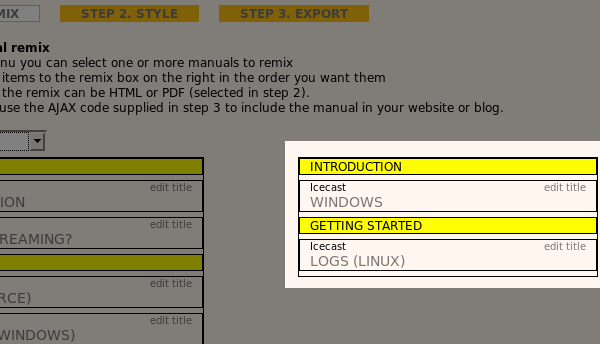
Then you can also select another manual from the drop down box and add chapters from those manuals :
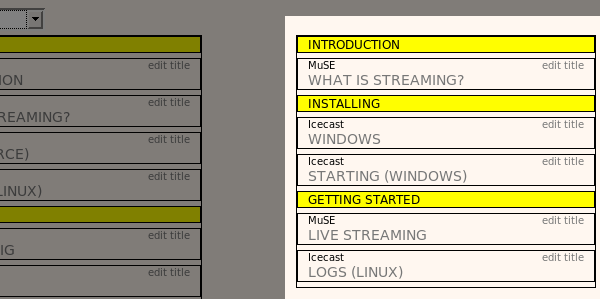
If you want to change the name of the chapter you can click on 'edit title' :
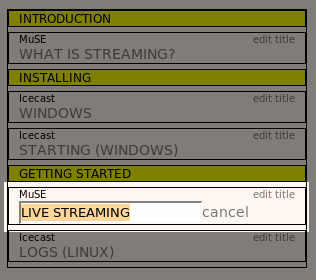
Then you can type whatever you like here and press 'enter' when you are finished renaming it:
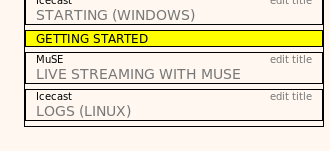
Keep adding chapters and renaming until you are happy with the arrangement of your manual.
Step 2 - Style
In step 2 you can determine the look and feel of the remixed manual. First click on 'Step 2 : Style' and then you will see something like this :
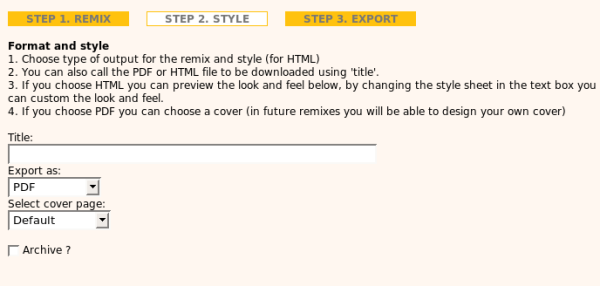
If you feel your manual needs to be re-arranged or another chapter added (or removed) then you can always go back to Step 1 by clicking on Step 1 - Remix. First call your manual somethng by typing a name in the 'Title' box. Then Choose the format you wish to export the manual, this is displayed in the drop down menu under 'Export as :'. Live Manuals come in Step 3 so if you wish a live manual you can skip to that step. The options available from the drop down box are :
This will output your manual as a PDF with a cover and a linked index (table of contents) and a credits section at the back listing all the contributers to the manuals. If you choose PDF you need to then also choose the cover you will use from the 'Select Cover Page' drop down menu. Once you have selected the cover you can go to Step 3.
HTML zip
This option will export your manual as a 'standalone' manual in a zip (compressed) file. This is good for including on CDs or putting on a website (although live manuals are better for this). You can design the look and feel of the manual through style sheets, more on this below.
HTML tar
This is the same as HTML zip but the compressed file is downloaded as a tar file (good for linux users).
If you have chosen one of the HTML options then you will have seen the page change a little. It should look somehting liek this:
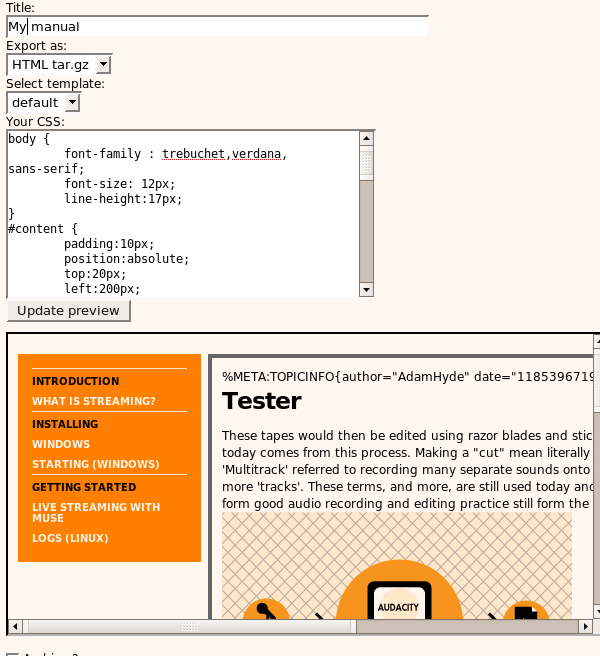
What you see here is a box with style sheet information, and a box with an example of the look and feel of the manual. To alter the look and feel of the manual you change the style sheet information and then you can press 'Update Preview' to see the results. If, for example, I change the value of font-size on the body{} section to '20px' and press 'Update Preview' I see this:
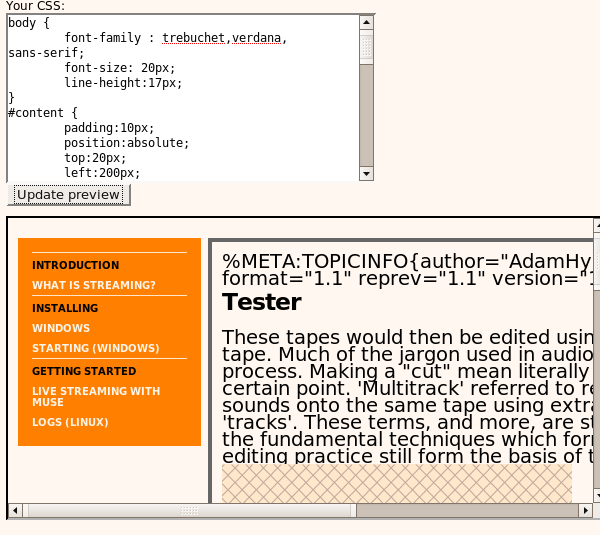
You can change what you like and see how it affects the final look of the manual. When you are ready you can then go to Step 3.
Step 3 - Export
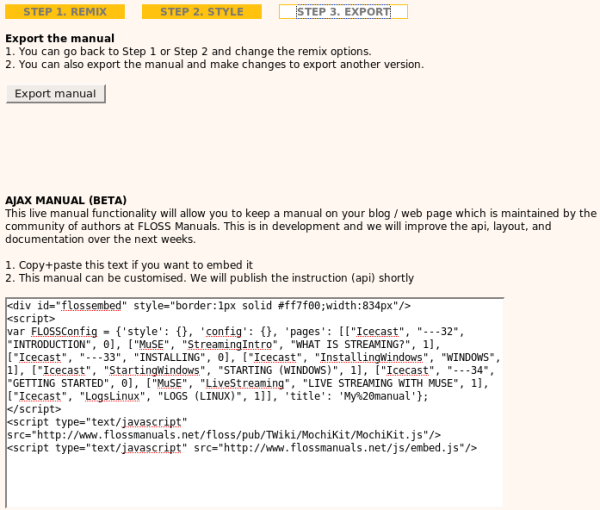
So, this is the step when you can export the manual. If you press 'Export' now you will be delivered a PDF or an HTML (zip or tar) file, depending on what options you chose in step 2.
You will also see a new section which is the test version of the Live Manuals (called AJAX MANUAL BETA).
Live Manuals
If you cut and paste these lines of HTML into a webpage or Blog then you will see the manual appear in the webpage. This means that you can have a manual on your webpage but have that manual hosted and maintained at FLOSS Manuals. The default manual looks something like this:

You can change the look and feel of the manual by altering the parameters in the code you paste :
var FLOSSConfig = {'style': {'title': 'color: black; font-size: 20;font-family:
Arial,verdana, sans-serif;font-weight: bold', 'heading': 'font-weight: bold;
color:black;font-family: Arial,verdana, sans-serif;font-size: 12','embed':
'font-size: 12px;font-family: Arial,verdana, sans-serif;font-weight: bold'},
'config': {'width': '870px', 'height': '500px', 'framewidth': '670px'},
'pages': [], 'title': ''};
Experiment with this a little and see what you come up with!