FlossManuals
XCHANGE Basics
The interface for XCHANGE is divided into four parts: server, manual, chapter, and preview.
server
![]()
Through this drop-down list you can choose a list of servers from the FLOSS Manuals network. The list contains the abbreviations for the language of each server. For example the French FLOSS Manuals site is listed as 'fr'.
When you have chosen a server the manuals for that server are listed in the manual drop-down box.
manuals

When you select a server the box on the right of the image above will load with a list of manuals from that server. The administrator for that server has control of what you can and can't see in this list. When you select a manual from the list you will see the list of chapters for that manual in the text window below the drop down :
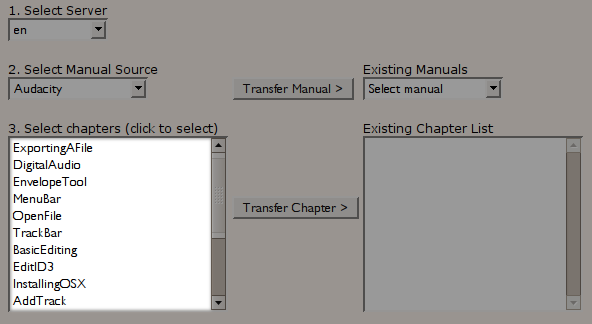
On the right of the manual section you also have a list of manuals that are already on the server you are working on. If you select a manual from that drop-down you will also see a list of chapters displayed.
Transferring Manuals
To transfer a manual from the remote server to your server follow this simple process :
- Ensure no manual is selected in the 'Existing Manuals' list
- Select a manual from the drop-down list on the left
- Click 'Transfer Manual'
A pop-up window will then ask you to confirm the transfer and you have the opportunity to change the name of the manual if you wish to:
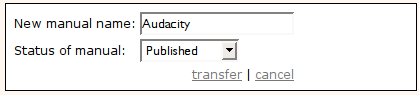
You may wish to translate the name of the manual to your own language. You can also mark the manual and all chapters with a status. If you are copying the manual for translation then choose 'untranslated' from the drop-down menu. This is very important if you are using the 'XchangeTranslate' functions in FLOSS Manuals, as chapters marked with 'untranslated' will be given the option to use a translation interface for editing/translation.
If you decide you do not wish to transfer the manual click 'cancel', otherwise click 'transfer' and you will see progress bars while the transfer takes place:
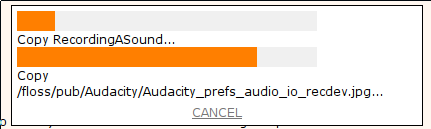
When this process has completed the 'Existing manuals' drop-down will be reloaded and will list your new manual. All images have been copied and are marked with a suffix to tell you which server the images came from. This is so you can easily see which screenshots may need to be replaced by screenshots of the software in your own language. The manual will also appear in the 'write' section of the FLOSS Manuals site you are working on so you can begin editing/translating.
Chapters
The chapter section lists chapters for the manuals selected in the manual drop-down lists :
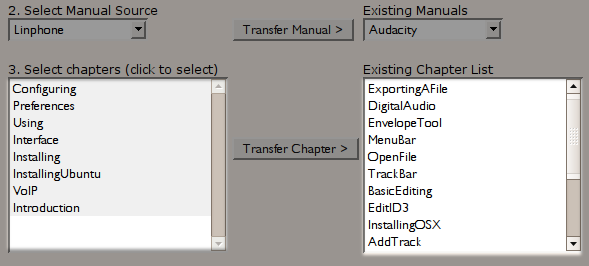
Clicking on a chapter in either list will display that chapter in the preview window :
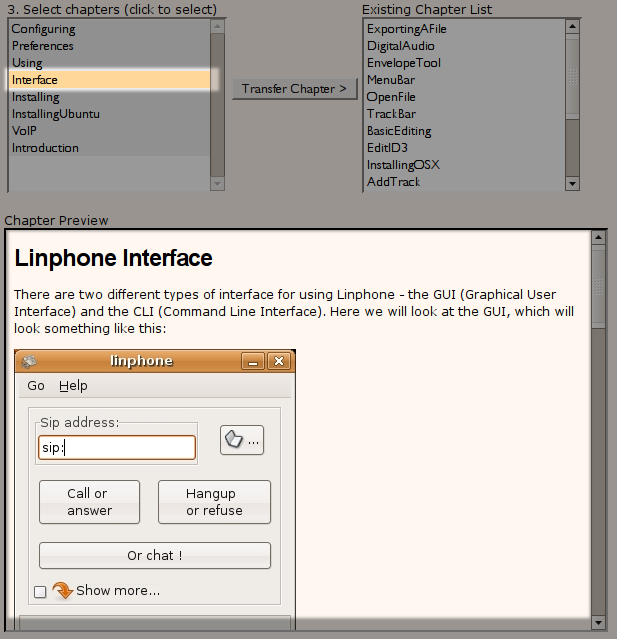
Transfer Chapter
To transfer a chapter from the remote manual to a manual on the server you are working on follow these steps:
- Select a manual from the drop-down menu on the left (a manual on the remote server)
- Select a manual that you wish to transfer the chapter to from the drop-down menu on the right
- Click on the chapter you wish to transfer
- Click on 'Transfer Manual'
A pop-up will appear :
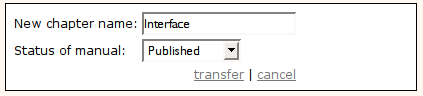
Here you can translate (rename) the name of the chapter. You can also mark the chapter with a status. If you are transferring the chapter for translation choose 'untranslated'.
If you wish to cancel the process choose 'cancel' else click on 'transfer' and progress bars will be displayed so you can see how long the process is taking.

When the process has finished you will see the new chapter listed on the list of chapters on the right.
Preview
This section displays chapters selected for preview.