FlossManuals
XCHANGE TRANSLATE
The XCHANGE TRANSLATE functions enable you to see translated manuals that have been transferred from another FLOSS Manuals language server. If you choose a manual to be edited you will see a list of all the chapters. Chapters that are to be translated will have an additional link 'translate' :
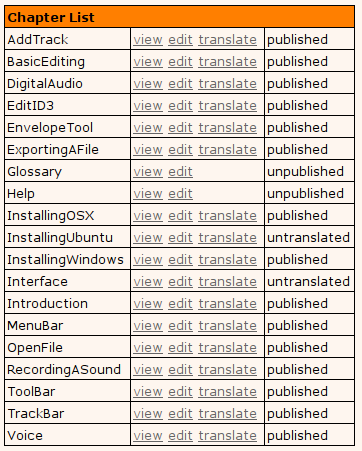
To translate a manual click 'translate' and you will see the translation interface :
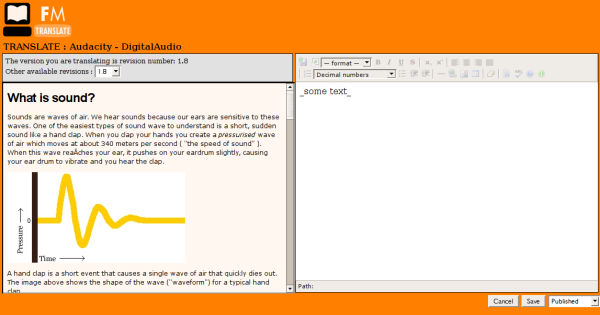
On the left you see the original chapter in the original language :
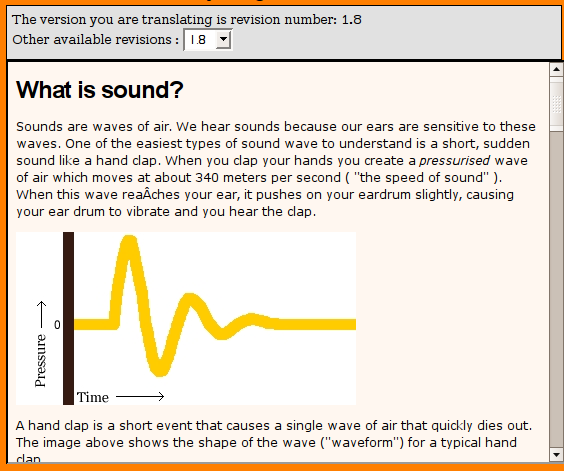
This page is loaded live from the remote server. If the other server has renamed this chapter it is ok, it will still be displayed because Xchange Translate gives each chapter a unique identifying number. You see the version number of the chapter displayed (in this case 1.8) in the top grey box. You can also choose an earlier, or later (if there is one) version of the chapter for translation by selecting the version number in the drop-down box. This is primarily so you can see newer versions of the chapter in case you wish to translate or add part of the newer version.
On the right is the translation window. This is a WYSIWYG editor :
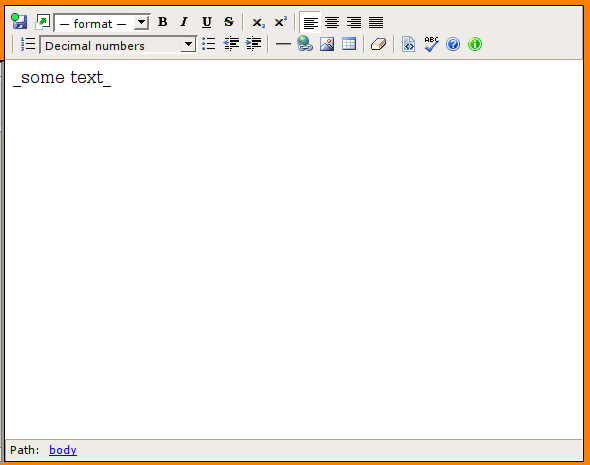
This begins empty so you can create the translated text. You can see all the images for the chapter by clicking on the small picture icon in the tool bar. All images that have been transferred with XCHANGE will put the images for a chapter in a directory with the same name of the chapter nested within a directory with the same name of the manual you are working on. Each image will also have a two-letter suffix which identifies the original language of the server it came from. This is so you can identify which screenshots may need to be remade in your own language.
When you have finished translating you may save the chapter by clicking on 'save'. Before you do this you may wish to change the status of the chapter from 'untranslated' to 'unpublished' which signals that the chapter is ready for checking (proofing) or publishing. You can change this status in the drop-down box before you click 'save :
![]()