FlossManuals
Translating a Manual
There are two possibilities for translating a manual. Either there is an existing site in the language you want to work in (currently there are only English, Dutch, Farsi, Finish and French), or translation occurs in the FLOSS Manuals Translation Zone. This zone exists as a temporary holding place for manuals to be translated. it is temporary because we prefer to set up entire sites in a language instead of just translating material.
In either case, if you wish to create a new translation then first join the FLOSS Manuals discussion list :
http://lists.flossmanuals.net/listinfo.cgi/discuss-flossmanuals.net
Then email the list and state what manual you wish to translate and which language the translation will be. One of the FLOSS Manuals Admins will then set up a manual for you and send the link to the list.
The following details how to translate material that exists in the Translation Zone.
- Go to the translation zone :
http://translate.flossmanuals.net/write - Create a Floss Account by clicking on the LOGIN link at the left side of the page.
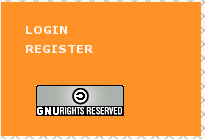
Note : even If you have another account on an existing FLOSS Manuals site you will need to create a new one in the translation zone. - Once the account has been created, you can go back to the link provided for the translation zone. You will already be logged in.
- Now choose the manual you wish to edit from the list shown.
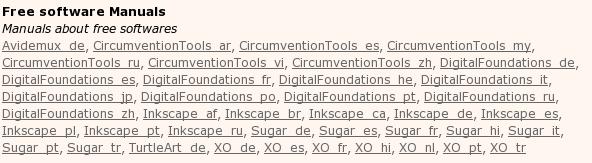
You can see that the manuals are listed by name and with a suffix like '_es'. This suffix is the language that the manual is being translated to. For example, if I wanted to translate the DigitalFoundations manual to Spanish I would click on the link 'DigitalFoundations_es'.
Every language has this two letter suffix. If you do not know the suffix for your language you will have to research this online - note all 2 letter suffixes are written in latin characters, so Farsi (for example) has the suffix 'fa'. - When you choose a manual (by clicking on it), every chapter of the manual will be showed on the screen. You can translate it or edit it.
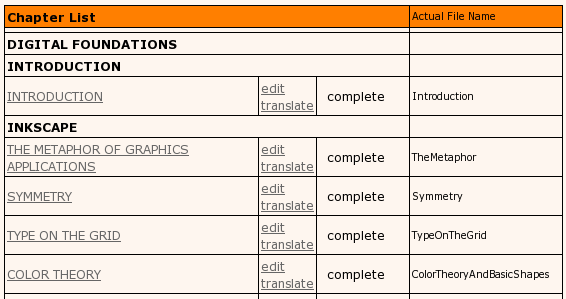
- For translation, click on the translate link that appears on the right side of the title of the chapter name.
- A new window will appear with the english version on the left side and a text editor on the right side for writing.
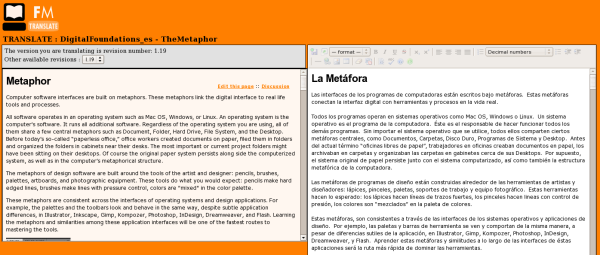
- If you click on the link named editing on the right side of the title of the chapter, on top of translate, the english version of the manual will not appear. You will only see one text editor for the language you’re working on.
- Once the translation/editing is done, go back to the main page where all the chapters are shown, and change the status of the chapter. If the text has been entirely translated should be changed to “needs images”. The status “machine translated” means that it has been translated with Babel Fish and needs a fluent speaker of the language to edit it and make the text less machine-like.