FlossManuals
Using INDEX
The INDEX tool is a very simple drag and drop mechanism for arranging the index of the manual you wish to publish. If you use this tool to arrange the index of a manual you will see something like this:
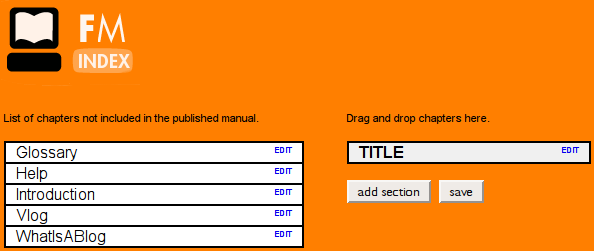
Here we have the chapters of a manual that we can arrange into a nice index. If you look at the same manual in the repository you will see the exact same chapters listed :
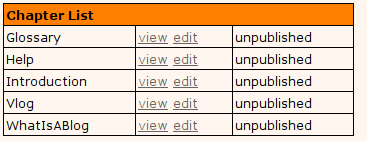
As you can see the lists of chapters are the same.
Dragging Chapters
Now we use INDEX to build the manual index by dragging chapters from the left list to the list on the right :
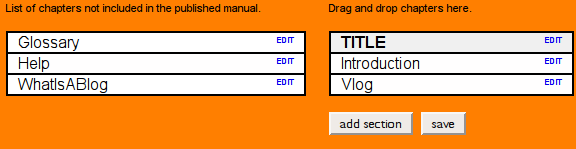
You can arrange the chapters in any order you like. You can also re-arrange them once they have been placed by dragging them up and down the order. Additionally, if you wish to remove one of the chapters from the new index you can drag the chapter back to the left box.
Adding Sections
To add a new section you just need to click on the button labeled 'add section' and you will see a new section appear with the default title :
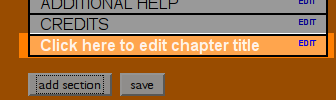
You can then drag this new section header to anywhere in the index.
Renaming Chapters and Sections
When you first create a chapter it has a 'wiki' name. For example, when you look at the original list of chapters in the above example we see chapters like 'WhatIsABlog'. If you drag this chapter to the INDEX then you may wish to change the name to make it a little more readable and friendly. To do this you just need to double-click on the chapter name or click on the blue 'EDIT' link. When you do this the chapter name turns into a editable text box:
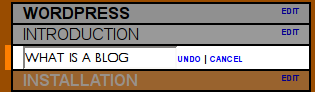
You can then change the name by typing in the box. This is the name of the chapter that the readers will see. You can also use this method for changing the name of the manual (In the dark grey box at the top) and the sections (orange boxes).
Saving
When you have finished creating your index don't forget to click on the 'save' button.