Video Making on Android
Sample live stream software - Bambuser
This is a step-by-step guide to the technical aspects of setting up and recording a Bambuser live stream on your Android device. Before beginning your report, do all the preparation listed in the Prepare for recording and How to live stream on Android chapters.
Download the Bambuser app from Google Play Store. It is FREE.
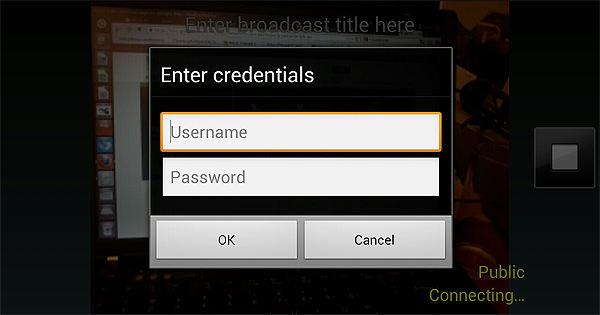
On the signup page, fill out your credentials. Make sure your username is something memorable that you would like your streaming reports to be identified with.
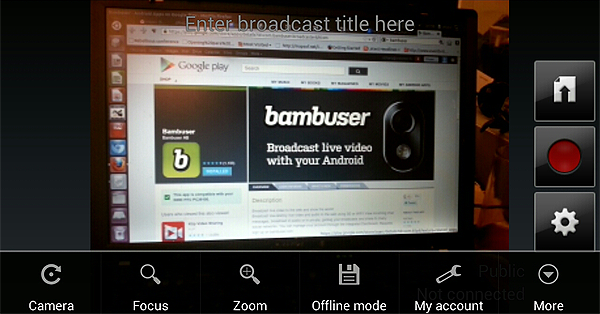
Log in. Open the Bambuser app, choose Connect, select an access point (3G or WiFi), and then type in your username and password. Your programme is available on your public channel page (http://bambuser.com/channel/yourusername). Go there now.
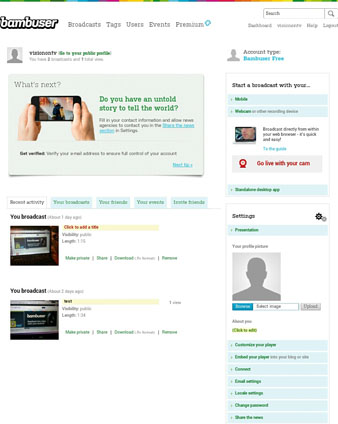
Change your settings on your public channel page. Click the Dashboard tab at the top of the page.
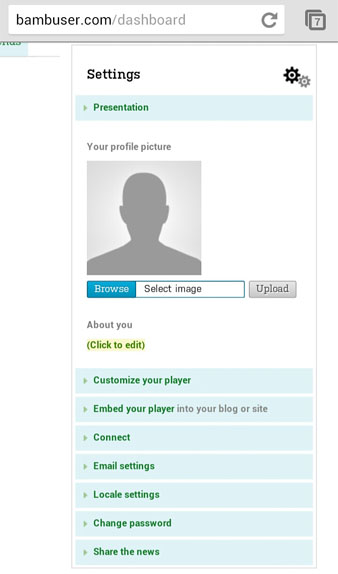
Under Settings you can add a profile picture and a brief bio.
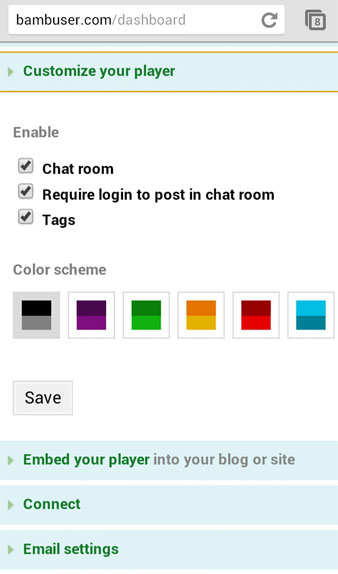
Customise your player. The one above includes a Chat room, a login requirement to use it (cuts down on spam and trolls), and the all-important metadata tags.(For more information on tags, go to the Online distribution chapter.)
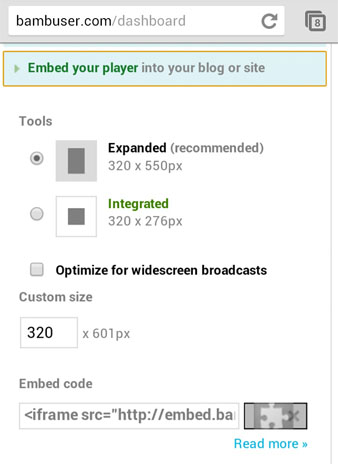
You can also get the HTML code to embed the live streaming player on your own blog or site. Make sure that you embed the player somewhere you want to send viewers, and prior to transmission get as many embeds as possible on high traffic sites relevant to your programme.
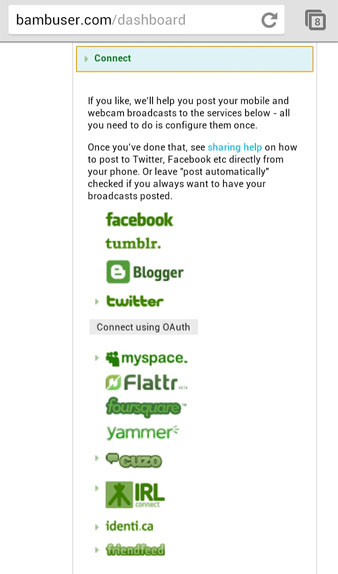
Also under Settings, configure other social media services you use like Twitter and Facebook to share updates when you are broadcasting on Bambuser. This way, people who follow you will know when you start sharing a live broadcast and can tune in.
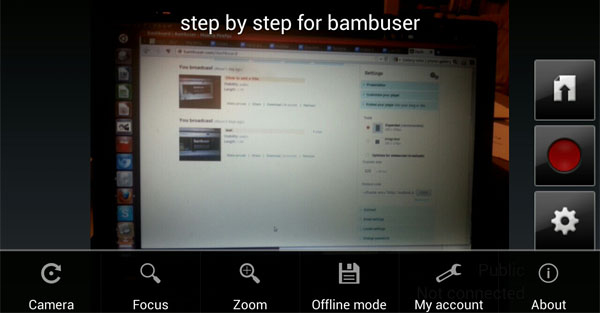
Return to your mobile device. Go to your Bambuser settings and switch to private mode for testing purposes. Your test will only be seen by you and will not be posted to third party services like Twitter and Facebook.
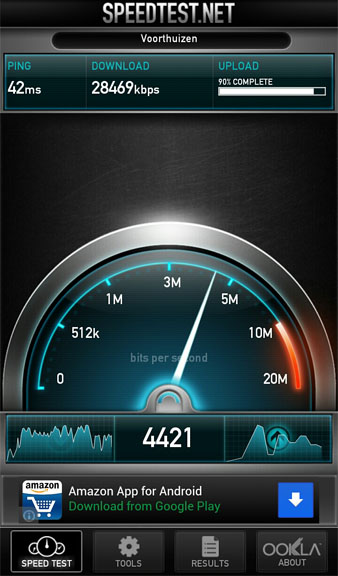
Run Speedtest.net.
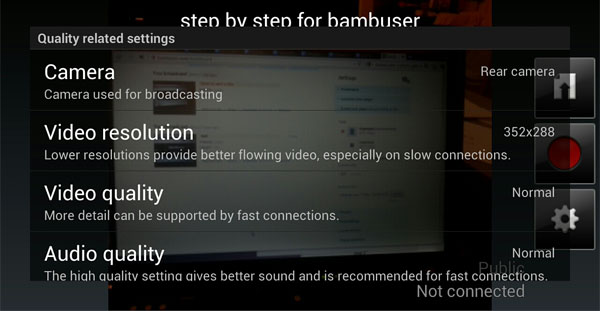
Configure your broadcast settings accordingly. You can change the video size, video quality, and audio quality. DO NOT be too ambitious with the video quality, especially if you are recording with 3G. Flow is more important than quality with live streaming. Switch back to public mode.
You are now ready to live stream.