Video Making on Android
Preparing to record
Using the built-in camera app or an external app
For shooting video on an android device, you can either use the built-in camera app, or install an external one. The built-in app in modern devices generally functions perfectly well. Free external app Camera ICS, though, has a very clear user interface, plus the nice extra tool of panoramic photo-taking.
Whichever app you use, before going out to shoot video you should familiarise yourself with the controls. It is a good idea to place the icons for the most useful ones where they can be easily accessed, one click from the video image.
Which video resolution?
Modern smartphones offer a range of video compressions for recording. In general terms, these are known as Standard Definition (SD), High Definition (HD) and Full HD.
If you are shooting in an outside location, relying on a 3G connection, and you need to upload immediately, there is a tension between the desire to shoot the best quality video available versus the need for a small file size for uploading to the web.
The file sizes for different mobile video compressions are given in the table below, tested on a Samsung Galaxy Note 2.
| Short name | Name on device | Size in pixels
|
File size (60 secs) |
| Full HD | 1920 x 1080 / 1080p
|
1920 x 1080 | 128mb |
| HD | 1280 x 720 / 720p | 1280 x 720 | 90mb |
| WVGA / (Wide SD) | 720 x 480 / WVGA | 720 x 480 | 26mb |
| VGA / (4:3 SD) | 640 x 480 / VGA
|
640 x 480 | 23mb |
| QVGA | 320 x 240 / QVGA | 320 x 240 | 7mb |
To compress or not to compress?
One solution for urgent news-flashes is to record in SD and upload that. The disadvantage is that as a result the SD quality is the best you will ever have. For all work where time is not pressing or you will edit later, you should shoot the best quality you can, and compress the video on a computer. Open source compressor avidemux is an excellent tool.
If you need to upload quickly, one solution is to shoot the best resolution that your phone or tablet can, and compress the video in the device itself. Tools for Android include Video Compress, quite highly rated, costing only around 2 euros. Video Compressor costs slightly more and is not so highly rated.
Another solution, and perhaps the best, is to use a trimmer, such as VidTrim Pro, again for around 2 euros. How to use this tool is fully set out in the Sample basic video editor chapter. Compression speeds using VidTrim Pro on a modern device are impressive. 1 minute of Full HD converts to SD in around 7 minutes.
Memory management
For recording Full HD (600 mb for 5 minutes), it is a very good idea to invest in a 32GB or 64GB SD card. Check that your device is recording to the card, not the internal memory.
Shooting video to edit
For editing afterwards with a video editing programme such as kdenlive1, MAKE SURE you shoot everything to the same resolution and frames per second (fps)2. This is very important, as editing programmes and apps find it difficult to cope with changing formats, resolutions and frame-rates in the same edit project. If that is the case, you will need to re-encode (compress) the video to make it all match. If at all possible, this should be avoided, as it reduces the quality of the video and audio.
Maximising your battery power
Shooting and editing video drains your device’s battery very quickly. For any extended shoot, you will need to get the most out of the power you have. Here are some tips for how to do this:
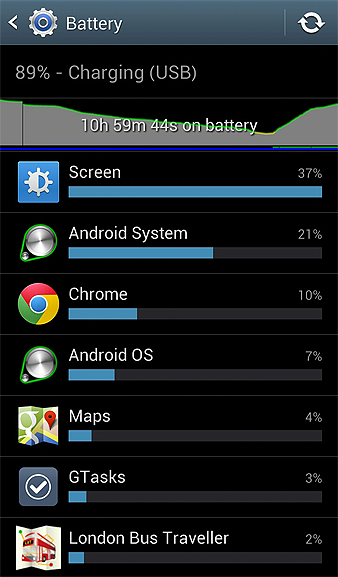
Find out what is using your battery the most. Apps such as Chrome (see above) should be closed.
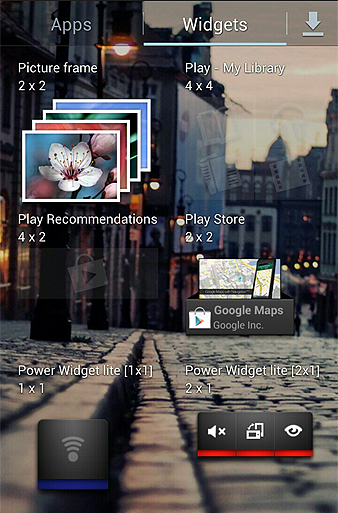
Place the Power Widget on your homepage. Dim down screen brightness (a real battery guzzler) and switch wifi, GPS and Bluetooth off when you do not need them.
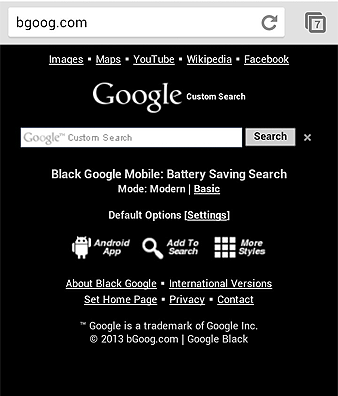
Web search via bgoog.com, as a black background uses much less power.
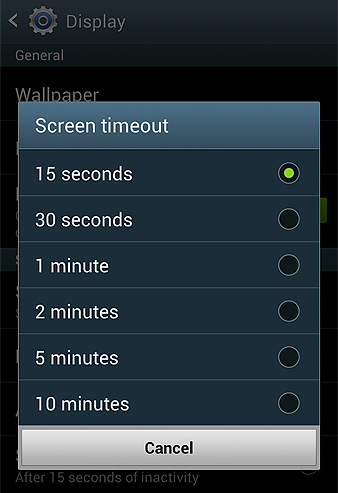
Make your screen timeout as short as possible.
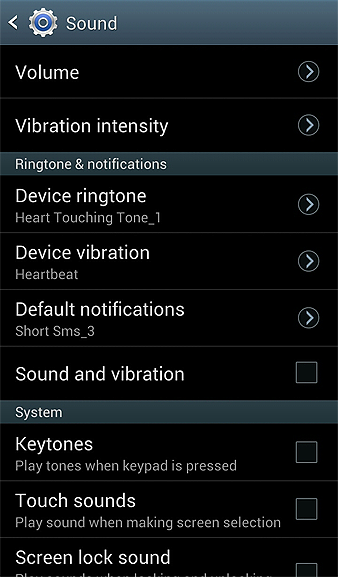
Turn off device Vibration, or turn down the Ringtone volume to zero, which has the same effect.
Spare batteries
For any extended video recording extra batteries are an absolute necessity.

Some of the best are made by New Trent. Their IMP71T 7100mAh External Battery Pack (around 70 euros) and iCarrier 12000mAh battery (around 100 euros) will give a substantial power boost to a comprehensive range of Android devices.
In general, be sceptical of manufacturers' claims of duration.
Improve your audio with an external microphone

One of the main arguments against the use of mobile devices for video production is the poor sound quality of the built-in microphone. In any case, any serious videographer must use an external microphone to record interviews.
Fortunately, there is a low-cost adapter (about 5 euros) which turns your audio out (headphone) socket into one for microphone in. It is called the TRRS adapter or four-conductor adapter. For more information on how to use the adapter, see the Mobile video and audio techniques chapter.
Purchase a microphone in any price range from 30 euros upwards, and plug it in to the adapter. For interviews where the interviewer is to be heard as well as the interviewee, buy a lollipop or a cardioid (gun) mike, with windsock. A lavalier or clip-on microphone will only record the interviewee.
Additional kit for shooting
1. Good strong shoes. Consider getting toe-tectors.
2. Good backpack.
3. Bumper case for your device. This could be a “Mophie”, or juice pack, giving you extra power.
4. The right clothing for the weather and when it gets late.
5. Water / snacks.
6. A good book. (There can be long delays, and you should avoid using your battery power for entertainment).
- http://booki.flossmanuals.net/kdenlive/_full/^
- Most smartphones and tablets will shoot either 30 fps or 24 fps, for a given resolution. The frame rate often changes depending on the resolution. Some devices will allow you to set the frame rate. ^