RFree User Guide (basic version)
Choose a frequency
When you have saved a frequency, the first thing you will see is a table of frequencies available. There are three categories of available frequencies: green, yellow, and red.
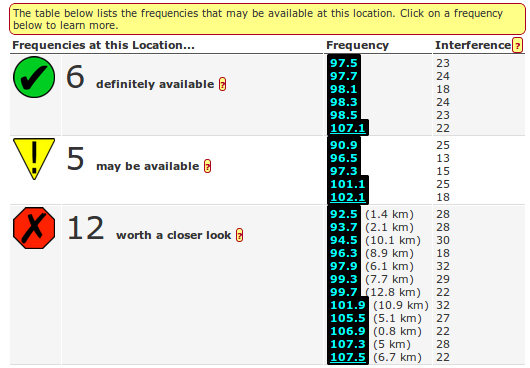
Green frequencies are the easiest to apply for. A green frequency should be available with a basic FCC application, and won't require a special engineering waiver. (However, this doesn't guarantee that an organization that applies for this channel will get a license! There may be multiple applicants for a frequency, in which case the the applicants will either compete for the license or agree to share it.)
A yellow frequency may also be available, but will require an engineering waiver that demonstrates that a new low power station on that frequency will not interfere with the signal of other nearby stations. The waiver should be completed by an experienced engineer after the FCC finalizes the low power FM application rules. The engineering work required typically costs between a few hundred and two thousand dollars.
A red frequency is a frequency that is not available at the location you chose (with or without an engineering waiver), but may be available nearby. The distance next to the frequency number tells you the minimum distance you would have to move to find a location where that frequency is available.
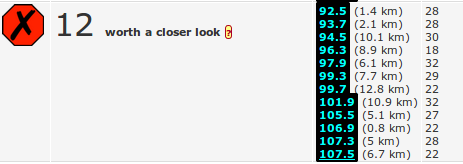
Next to each frequency is an “Interference” prediction. A rating of “low” next to a frequency indicates that a low power station on that frequency is unlikely to experience significant interference from nearby radio signals. A numerical rating indicates that the station would most likely experience some interference. The higher the rating, the more serious the interference is likely to be. In general, it is better to choose a frequency with a lower interference rating.
To learn more about a particular frequency, click on the frequency number. For a green or yellow frequency, this will take you to the channel detail page.
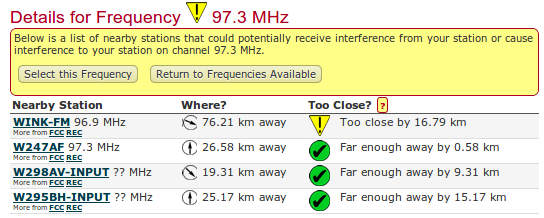
The channel detail page provides a list of nearby stations (or applications for stations) that you will be required to “protect” from interference through the FCC's rules. Some stations may appear more than once because they have multiple FCC records or because there are multiple rules governing the required spacing between your station and the nearby station.
The “Nearby Station” column shows the call sign and frequency of the station, as well as links to further information from the FCC and REC Networks. The “Where” column gives the distance and compass heading from your station to the nearby station. The “Too Close?” column tells you whether the distance to the nearby station is more or less than that required by FCC rules. A note reading “To close by...” in this column indicates that the distance to the nearby station is less than the FCC requires. This will be accompanied by either a yellow icon [insert yellow icon] indicating that there may be an opportunity to request a waiver to the spacing rules, or a red icon [insert red icon] indicating that it is not possible to get a waiver to the FCC's rules in this case. A note reading “Far enough away by...” and accompanied by a green icon [insert green icon] indicates that the distance between your station and the nearby station meets the FCC's rules.
When choosing between multiple green or yellow frequencies, there are a few things to keep in mind:
- Green frequencies are easier to apply for than yellow frequencies.
- If you choose a green frequency with high “Far enough away” margins to all nearby stations, then it will be easier to move your station in the event that you get a license but your transmitter site becomes unavailable down the road.
- Frequencies with lower interference ratings will probably have stronger signals
- If you must choose a yellow frequency, the frequency with the fewest nearby stations in the “Too close” category will generally be easier to apply for. If there are no green or yellow frequencies available at your location, click on a red frequency, which may be available at a nearby location. This will take you to the availability map for that frequency.
If there are no green or yellow frequencies available at your location, click on a red frequency, which may be available at a nearby location. This will take you to the availability map for that frequency.
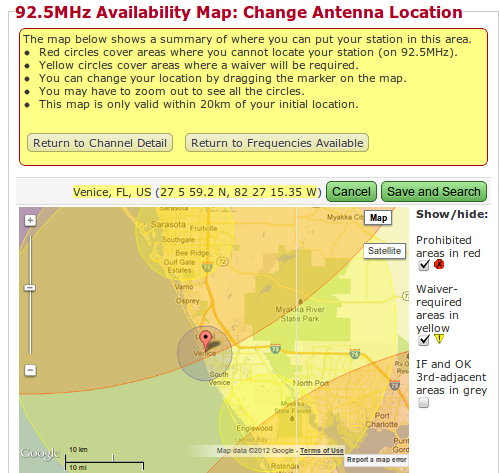
On the availability map, all of the locations where you cannot apply for a station are shown with red circles. The locations where you may be able to apply for a station with a waiver are shown in yellow circles. If an area has no (yellow or red) circles, then you can apply for a station in that area with no waiver. The map is only valid within 20 kilometers of your initial location.
If you see an area of availability, you can drag the marker on the map to that area. The blue circle will move with the marker, showing you the approximate area where you station would have the strongest signal. If you find an area of availability where you can still reach your target population with a strong signal, you can Save the new location. Be careful – this will overwrite any data you had at your original location! If you prefer to save your original location and also create a new location, you can instead choose “New Location” from the main menu and create a new location without changing your original location.
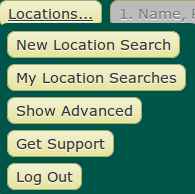
RFree will saved all your location searches, in case you want to go back to check all the locations you have been doing to find the ideal one! Just click in My location search, this will display all your searches.
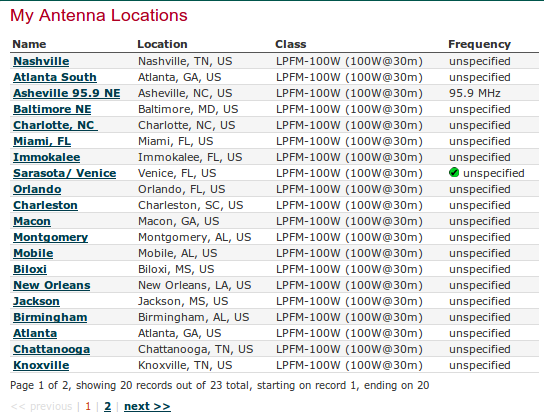
If you are ready to choose an specific frequency in an specific location for you station, return to the Channel Detail page for that frequency and choose “Select this Frequency”.