Ardour 4 Es
Enrutamiento entre Aplicaciones
Es posible que en algún momento necesites registrar la salida de audio de otro programa en Ardour (por ejemplo, el sonido de un vídeo de YouTube en Firefox, o la salida de SuperCollider o PureData). En este capítulo se muestra cómo lograr eso.
Los ejemplos de esta página fueron creados en un equipo con Ubuntu. Ten en cuenta que las cosas pueden funcionar de manera diferente si se encuentra en otro sistema operativo (en particular, si está usando un Mac, en cuyo caso se va a utilizar JackPilot). Los principios generales son siempre los mismos, sin embargo los procedimientos pueden cambiar.
Grabar el sonido de tu Navegador en Ardour
Los navegadores web (Firefox, Chromium, etc) son aplicaciones no JACK. Afortunadamente, los sistemas operativos como GET, KXStudio y UbuntuStudio vienen con una aplicación de puente entre el sistema regular de audio (como PulseAudio) y también Jack. En este tutorial se supone que estás utilizando un equipo con este puente que ya se está ejecutando y trabajando.
Los pasos generales para grabar audio de YouTube (o cualquier otro sonido que sale de su navegador) en Ardour son:
- Crear una pista estéreo en Ardour
- Desconecta las fuentes de entradas de pista (recuerda, debajo del título, en este caso Firefox, clic en ese botón y selecciona "Desconectar". Aparece un guión - simbolizando que no tienes nada conectado.
- Conectar PulseAudio Jack Sink a las entradas de la pista. (tendrías que usar el gestor de conexiones de tu sistema, Cadence, por ejemplo, en GNU/Linux) pulseaudio-module-jack
- Inicia la grabación en la pista
- Inicia la reproducción del vídeo de YouTube
Para este ejemplo, se ha creado una nueva sesión con una pista estéreo llamada "Firefox":
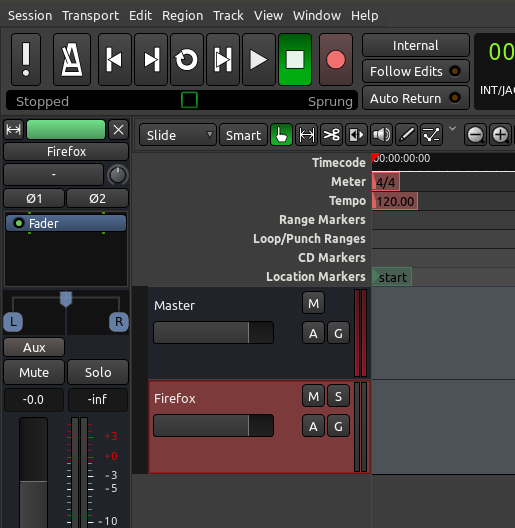
Then we select the Track and click on the Inputs button on the Editor Mixer strip. In the screenshot above, it’s the button just below the track name (“Firefox”) in the Editor Mixer strip (it shows only a “-“ (dash)in the example above, meaning that there are no connections made yet). We are presented with the Patchbay window specific to that Track’s inputs.
First thing to do is to disconnect any microphone inputs from that track (“system capture”), if any. After disconnecting, this part of matrix for the “Firefox” Track should look like this (no green dots):
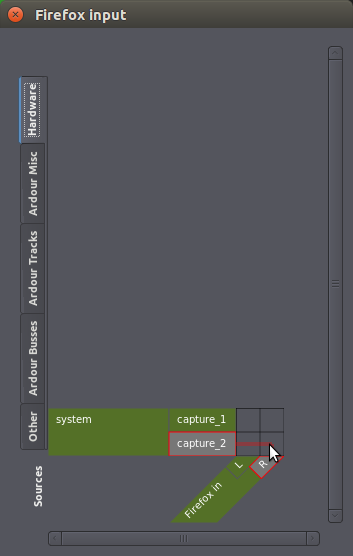
Next step is to change tabs in this same window. Choose “Other” as the source. This is where you will find other running applications that can be sound sources to Ardour. On a Linux computer with PulseAudio Jack bridge, you will see “PulseAudio JACK Sink” as a source. Click on the appropriate empty squares to create connections (green dots) between “front-left” and “front-right” to the Left and Right inputs of the “Firefox” Track. It should eventually look like this:
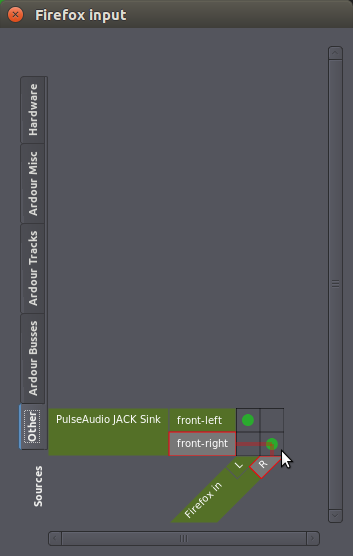
Now you are ready to go. Simply follow the same recording procedures explained in the Recording Audio chapter: record-enable (arm) the Track (small red circle on the track), arm Ardour to record (big red button; it starts blinking), then hit the Play button. Go back to your browser and start playing the YouTube video.
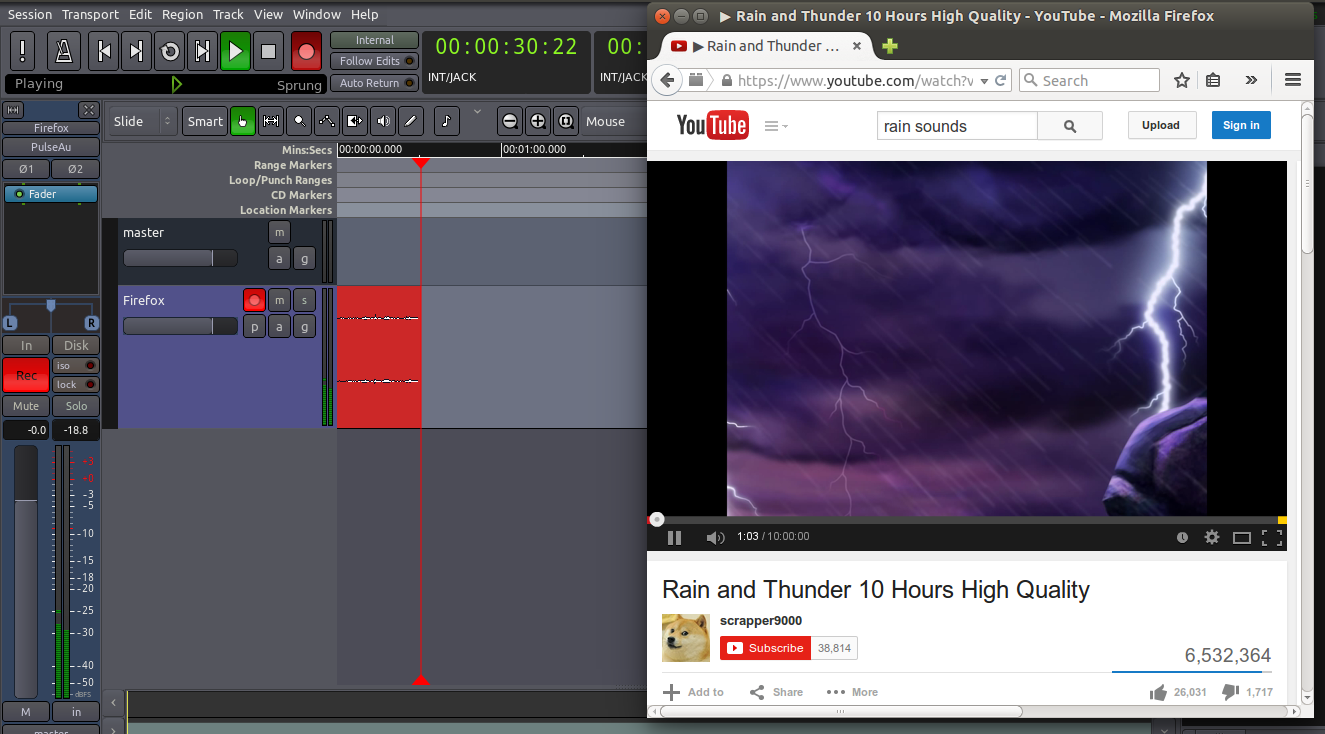
From JACK-aware applications to Ardour
Other music software like SuperCollider, Hydrogen, and PureData are JACK-aware. This means they will show up directly as source and destination options in Ardour’s Audio Connection Manager. You don’t need to worry about any PulseAudio / Jack bridge as in the YouTube example above.
The procedure is essentially the same: create a Mono or Stereo Track to record the audio, set that Track’s inputs to the desired source, and record as usual.

The screenshot above was taken while recording a drum pattern from Hydrogen directly into an Ardour track named “from Hydrogen”. Hydrogen’s window is on the right. Ardour’s Patchbay window was left open for demonstration: notice that the application “Hydrogen” shows up as a source under the “Other” tab. It is connected directly to the inputs of the track. Also notice that SuperCollider (another jack-aware application) happened to be open at the same time, though its window is not visible in this screenshot. SuperCollider provides 8 default sound outputs, all of which show up as potential sources in Ardour’s Patchbay.
Esto concluye la sección sobre Iniciar Sesiones. Ahora que tienes algún audio Importado, grabado desde una línea o entrada de micrófono o incluso de otra aplicación JACK, procede a la sección Editar Sesiones y aprende cómo arreglar tu composición.