THUNDERBIRD
Troubleshooting
Having problems with Thunderbird? Here are a few things that you should try before looking for help elsewhere.
Built-in Troubleshooting Information
Clicking on Troubleshooting Information in the Help menu opens a new tab that contains plenty of information to help fix your problem. The page contains the following sections: Application Basics, Mail and News Accounts, Extensions (Add-ons), Modified preferences and Graphics.
At the top of the page are options for copying this info to your clipboard and for sending via email. You select the option to include personal information in these sections.
Application Basics
This section provides details of the program name and version. You can also display the installed add-ons and build configuration settings.
Mail and News Accounts
This section contains information about account names, connection type (IMAP, POP), authentication, and server names.
Extensions
This section lists all of the add-ons to Thunderbird. You can see whether add-ons are enabled or disabled status, along with the version of the add-on.
Modified Preferences
This section provides diagnostic information.
Graphics
This section provides details on the graphics chip and driver version being used on your computer.
Safe Mode
Safe Mode is a special execution mode that you can use to troubleshoot issues in Thunderbird. In Safe Mode, you can reset some settings and disable add-ons that might be the source of the issue. By comparing Thunderbird's behavior in normal mode to its behavior in Safe Mode (with various items disabled), you may be able to diagnose issues.
For example, if you are encountering functional problems relating to parts of the client no longer working, the client not starting, distorted appearances, or degraded information, you may be suffering from Extension or Theme trouble.
To restart Thunderbird in Safe Mode, select Help > Restart and Disable Add-ons. This disables the extensions, granting you access to the client in its Default theme. You can then disable the extension/theme causing you trouble, and restart the client normally.
To exit Safe Mode, close Thunderbird and restart it.
For instructions on starting Thunderbird in Safe Mode, see the instructions on the Thunderbird Knowledge Base at http://support.mozillamessaging.com/en-US/kb/Safe+Mode.
Windows Updates
If you are using Microsoft Windows, be aware that every update to Windows, your anti-virus software, and your firewall software might affect Thunderbird. How? These updates can change the rules that control how applications connect to the Internet. If Thunderbird suddenly stops working, be sure to check the configuration of your anti-virus and firewall software. Also, after you install or update Thunderbird, the anti-virus and firewall programs on Windows may need to be re-configured to let Thunderbird get to the Internet.
Add-ons
One of the most powerful and flexible features of Thunderbird is its add-ons. Thunderbird add-ons are mostly written by volunteers who may not update them according to the Thunderbird release schedule. Add-ons may stop working when you update Thunderbird or they may cause Thunderbird itself to stop working.
If you are able to run Thunderbird in Safe Mode, your problems are probably caused by an add-on. To get Thunderbird working again, disable the add-on and contact its author for support. Mozilla does not provide support for third-party add-ons.
E-mail Client
If you are running into problems relating to email, feeds or newsgroup messages, you can try creating a new profile to see if the problems still persist before reporting any bugs. You can create a new profile using the Profile Manager and run Thunderbird with the -P command line argument. See http://kb.mozillazine.org/Profile_manager#Accessing_the_Profile_Manager for information about how to access the Profile Manager.
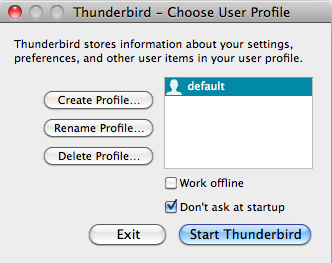
Select Manage Profiles, followed by Create Profile. You can migrate your settings files (emails, feeds, or newsgroup messages) one by one, checking each time to see if the problems resurface. If you do find a particular data file causing a problem, you can report the bug and attach the associated file. Be sure to remove any private information before you send the bug report.