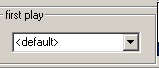DVDAuthorGUI
Adding a simple Menu
This chapter tell you how to create a simple menu for you DVD from an image.
Preparing your Image
The Image you prepare in GIMP or other suitable image manipulation programs should be of the following size,
720 x 576 pixels for PAL
720 x 480 pixels for NTSC
The image for the DVD menu that we are going to use for this tutorial looks like this.
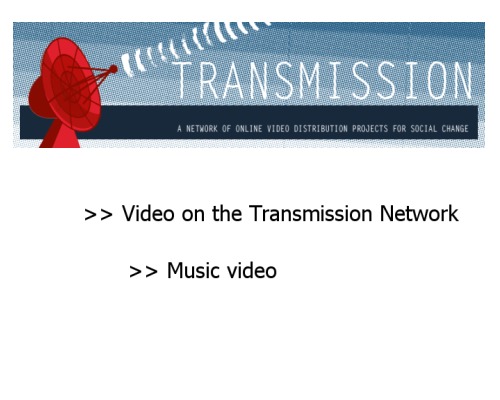
We now need to import it into DVDAuthorGui so that it can convert it into a format that the program knows how to work with, which is a M2v still format. To do this select from the top menu Menus > Create M2v Still
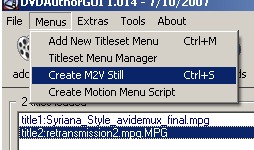
Browse for the Image you have created on your hard drive, select it and click on OK
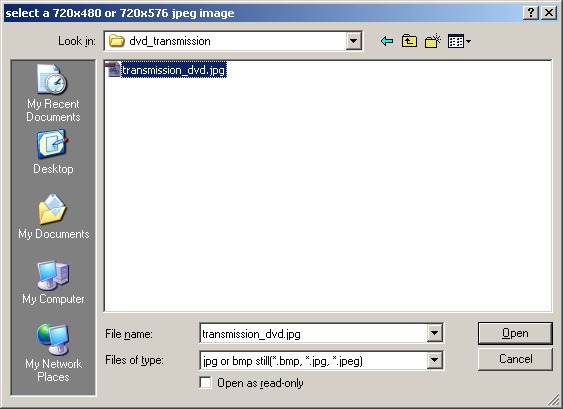
Then if the image is the right size and format you should get a message telling you that it is compliant and asking you where to save the M2v still.
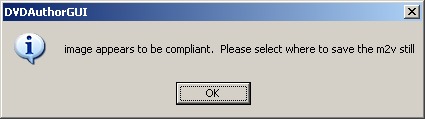
Choose a location to save it and make a note of it. Then choose what shape or aspect ratio your DVD menu will be. This should match the aspect ratio of the videos you have been adding. Normally for self shot footage this has been 4:3 however increasingly video makers are suing 16:9, a widescreen shape.
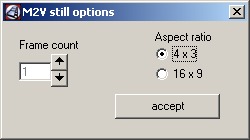
You will also see a section about Frame count. For PAL projects if we don't add some frames to it. This makes it more like a video and easier for the application to understand. If we don't do this it can cause problems of the image looping and going black when we try to add buttons.
Click on the down pointing arrow to add more frames 100 should be enough.
Then click OK
You will get a log message which will probably mean nothting to you. Just click OK and close the log window when it appears.
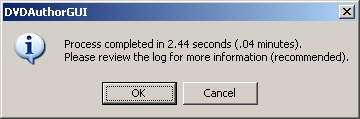
Creating the Menu
We can now add this M2v still to our project. Click on the Menus Button. 
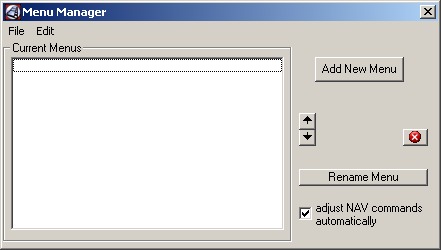
Click on the Add New Menu button.

Then select the M2v file you have just created. Click OK
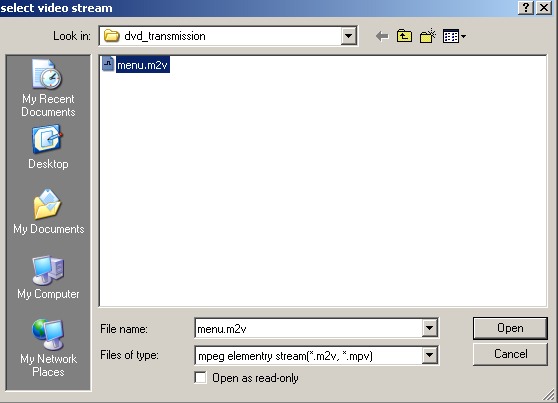
You will then see a similar menu which asks if you want to add an audio stream for the menu. Often there is a bit of audio on a DVD menu that loops when you are shown the options. Browse and select your audio file if you have one. If you don't have a suitable audio file then click Cancel
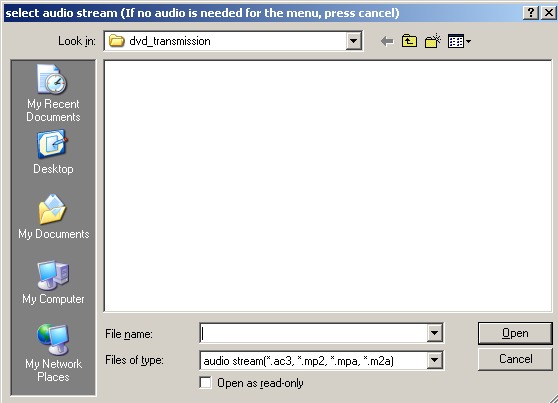
You should then see the title set menu window.
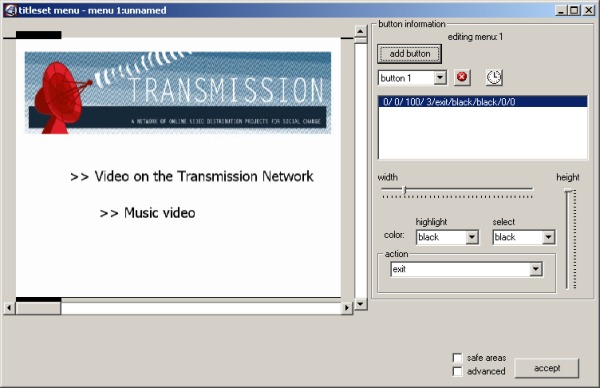
Click on the Add Menu button.

You now need to set the area that the button is activated by. To do this use the location sliders at the bottom and right of the menu and the width and height sliders to the right of the menu.
The location slider for the first button should be adjusted to starting point of text. Then the width button can be adjusted so that the black area show an the bottom of the screen matches the width of the text.
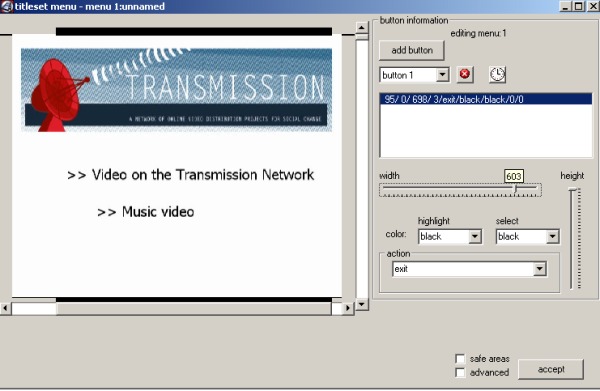
Then the process can be repeated for the height and vertical position of the button. When you start increase the height slider you will see a guide box appear, which makes the process easier.
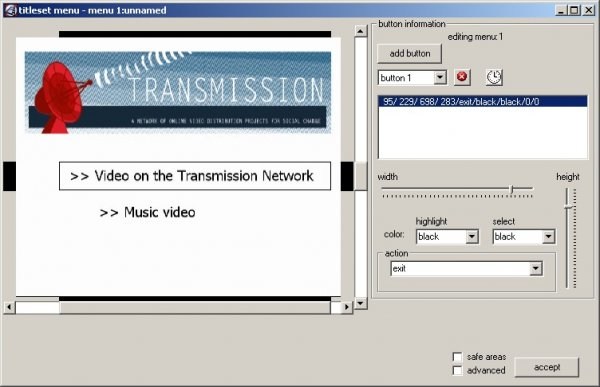
You should then set the action for the button. In this case the button should play the first video added to the project. In order to do that. choose Title 1 chapter 1 from the drop down menu.
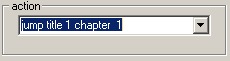
By doing this you can see that it is easy to choose either different video files ( aka titles) that you add to the project, or different parts of those files by creating chapters within them.
Changing the Navigation order
When viewers select a film in the menu, you may want to return to the first video when this video ends or you may want to continue watching the next title. These kinds of options are set by changing the Nav Command options. You can access those by clicking on the nav cmds button. 
When the nav command window appears select we are going to set the first film to return tohe menu instead of playing the next video title. To do this select the film and change the drop down menu at the bottom to call menu.
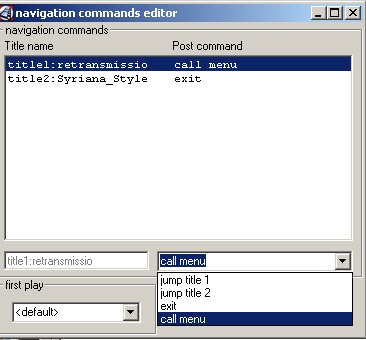
You could also change the "first play" option. This would be handy if I wanted the dvd when it is first played to (for example) play an intro video first, and then goto the menu. For this example though, i will leave it default. (