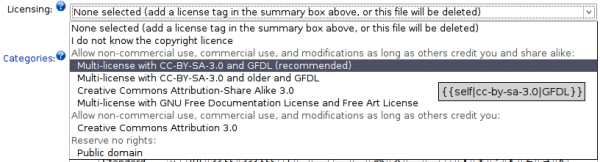Wikimedia Commons
Uploading your first file
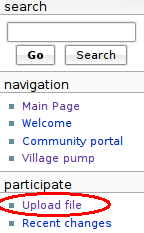 So you've made some creative work, found a Wikimedia project page that it can improve, registered an account and logged in. Time to start uploading!
So you've made some creative work, found a Wikimedia project page that it can improve, registered an account and logged in. Time to start uploading!
There's a wiki page which you might find useful to help guide you through this process as well: http://commons.wikimedia.org/wiki/Commons:Contributing_your_own_work
For the best uploading experience, it's a good idea to have JavaScript enabled in your browser.
The first link in the menu on the left under "participate" is "Upload file", which leads to http://commons.wikimedia.org/wiki/Commons:Upload .
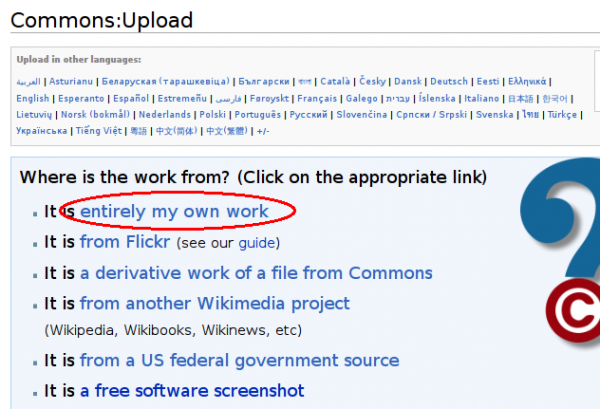
At Commons:Upload, the first link leads to the "Upload your own work" form.
Navigating the upload form
The top half of the form contains need-to-know information about what constitutes ones "own work" (for example, taking a screenshot typically does not), and information and categories and licensing. The bottom half of the form contains fields for you to fill out about your work.
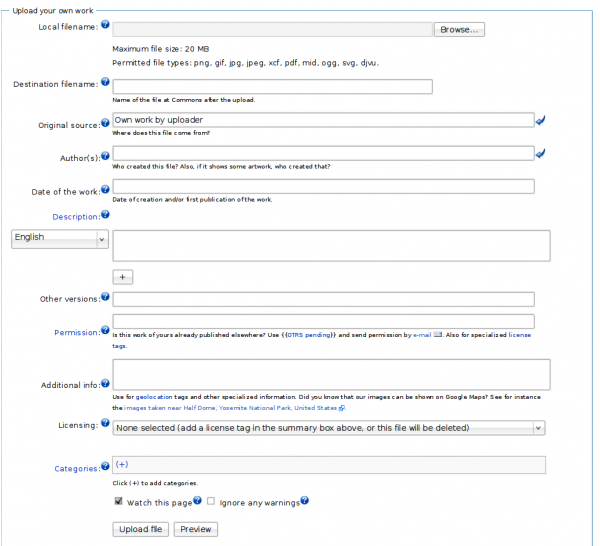
Each field has a small question mark icon next to it. Clicking on this icon will reveal a small help box. Clicking on it again will make the help box disappear.
The first few fields are pretty easy. Clicking on the "Browse" button will give you a view of your local files so you can choose the one you want to upload. Doing this will automatically fill out the Destination filename field. Be sure to change the "Destination filename" to something descriptive if it's not already. It's not straightforward to change file names after they've been uploaded, which means it's important to choose a good filename the first time around. You can append your name or the date to the filename if you're concerned it won't be specific enough.
The Original source field should be already filled out, and your username should be present in the Author(s) field. If you would rather be credited as your real name rather than your username, feel free to delete the text already there and put your preferred name.
In Description you'll find a text box for an English description by default. You can use the drop-down menu on the left to change it to a different language if you prefer, or click on the "+" button to add a field for another language (if you feel competent to write a description in multiple languages).
When writing the description, write it as if describing the image to someone who can't see it. That is, after all, what you're doing -- the description is of most benefit to users searching the site. Of course, if it's a complex scene that requires explanation, that also belongs in this field -- but don't neglect the basics.
Other versions is only necessary if you are uploading an edited version of an existing file. So most of the time it's fine to leave this blank. Likewise, Permission is mostly relevant when you're uploading other people's works, rather than your own. So this one can also be left blank. Additional info is also fine to leave blank.
The final two fields are Licensing and Categories. These are both important.
Although this is a pretty simple little drop-down box, it represents some significant thinking. Free content licenses can't be revoked, so it's best to do all the hard thinking about it once, fairly early on, and after that just pick your choice without giving it so much thought.
A separate FLOSS Manual chapter, "Choosing a license", is available at http://en.flossmanuals.net/WikimediaCommons/License .
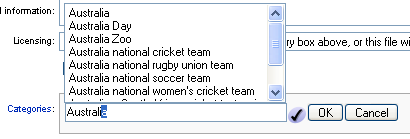
In Categories, clicking on the "(+)" produces a text field. When you start to type in it, existing categories will appear in a list above the text field. When you choose one from the list, click "OK" to add the file to that category. This can be repeated for multiple categories.
Categories are similar to but not exactly the same as "tags", commonly used in sites like Flickr. Categories are hierarchical, which means only the most specific category for a particular aspect of a file should be added. For example, if you add the category Paris to a file, you don't need to add France as well.
When you're new to Wikimedia Commons, don't worry too much about finding the best categories. At least one relevant category is what's most important. You will find that over time, other community members will sort your files into more specific categories. That's the beauty of a wiki!