Melange
Creating Tasks
Organization Administrators are responsible for creating many of the tasks that are published for their Mentoring Organization. They can assign Mentors to tasks and edit a task as long as it has not been claimed by a Student.
My Dashboard -> Create task -> click on Organization name
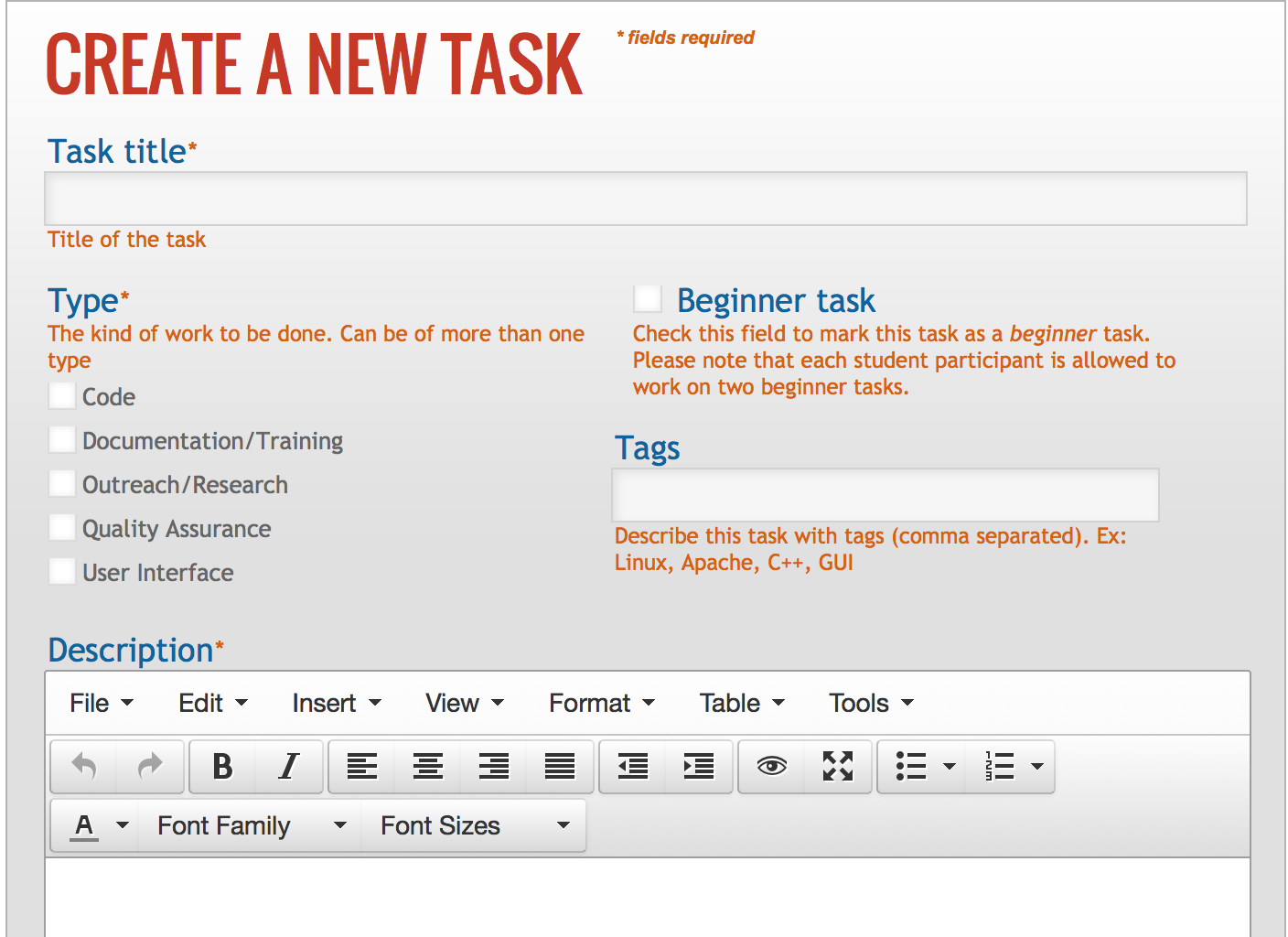
Include a descriptive "Task title" for Students who are searching through the task lists of all of the Mentoring Organizations and use the description in the title to determine if they are interested in the task or not. Try not to be too wordy especially for beginner tasks, it intimidates many students when the description is incredibly complicated.
The "Type" check boxes refer to whether it is a Coding, Documentation, UI, etc task. You can choose multiple types if appropriate.
"Beginner task" is a new feature, check this box if the task is appropriate for a Student new to your org and new to open source development. The task will usually still take 3-5 hours to complete but is less technical in nature. Hello World types of tasks are perfect examples of beginner tasks.
"Tags" are also important to help Students when they are searching for coding languages or other elements they are familiar with (e.g., UI, video-editing, C++, ).
The "Description" is where you should include more detailed information about the task often including more information about your organization, or links to examples of what they are looking for or anything they may need to be aware of before claiming the task such as possible programs they should download before attempting the task.
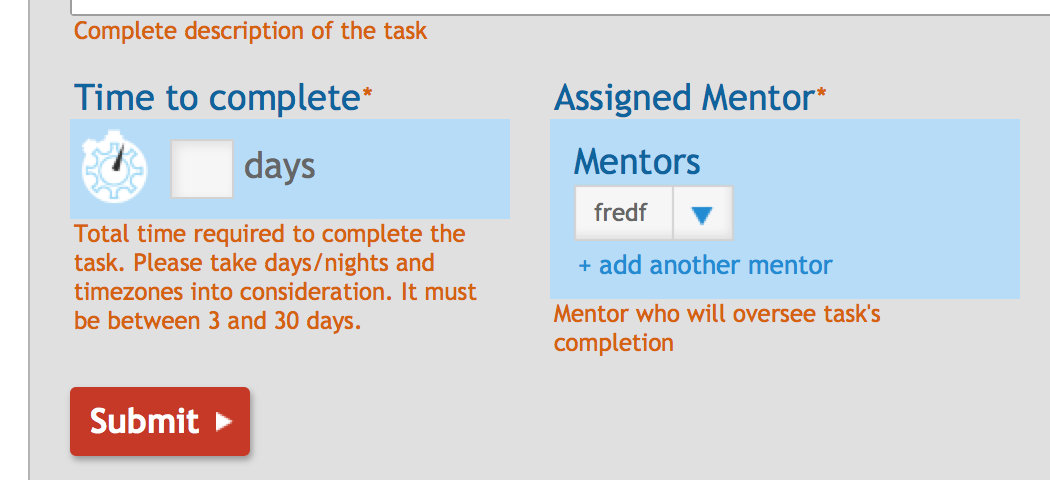
"Time to complete" is where you decide how long you wish the Student to have to work on the task, a minimum of 3 days.
You can assign Mentors using the "Mentors" drop-down on the bottom right. You can also click the + add another mentor link to have multiple Mentors assigned to a task (highly recommended).
Click Submit. At the top of the page, "The form was successfully saved" appears inside a green bar when all of your information is complete and has been recognized by Melange.
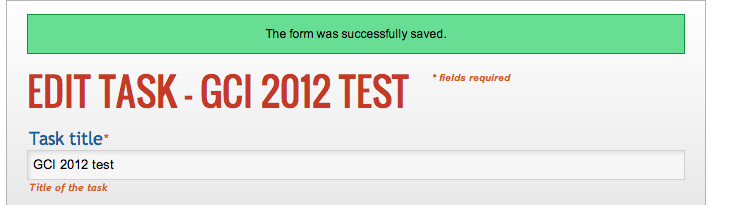
Bulk Task Upload
As an Organization Administrator it is your responsibility to enter the tasks into Melange. To make life a bit easier there is a Bulk Upload function available.
My Dashboard -> Bulk Upload Tasks -> click on Organization name
Follow the directions for the ordering in your spreadsheet editor, then export in CSV format.
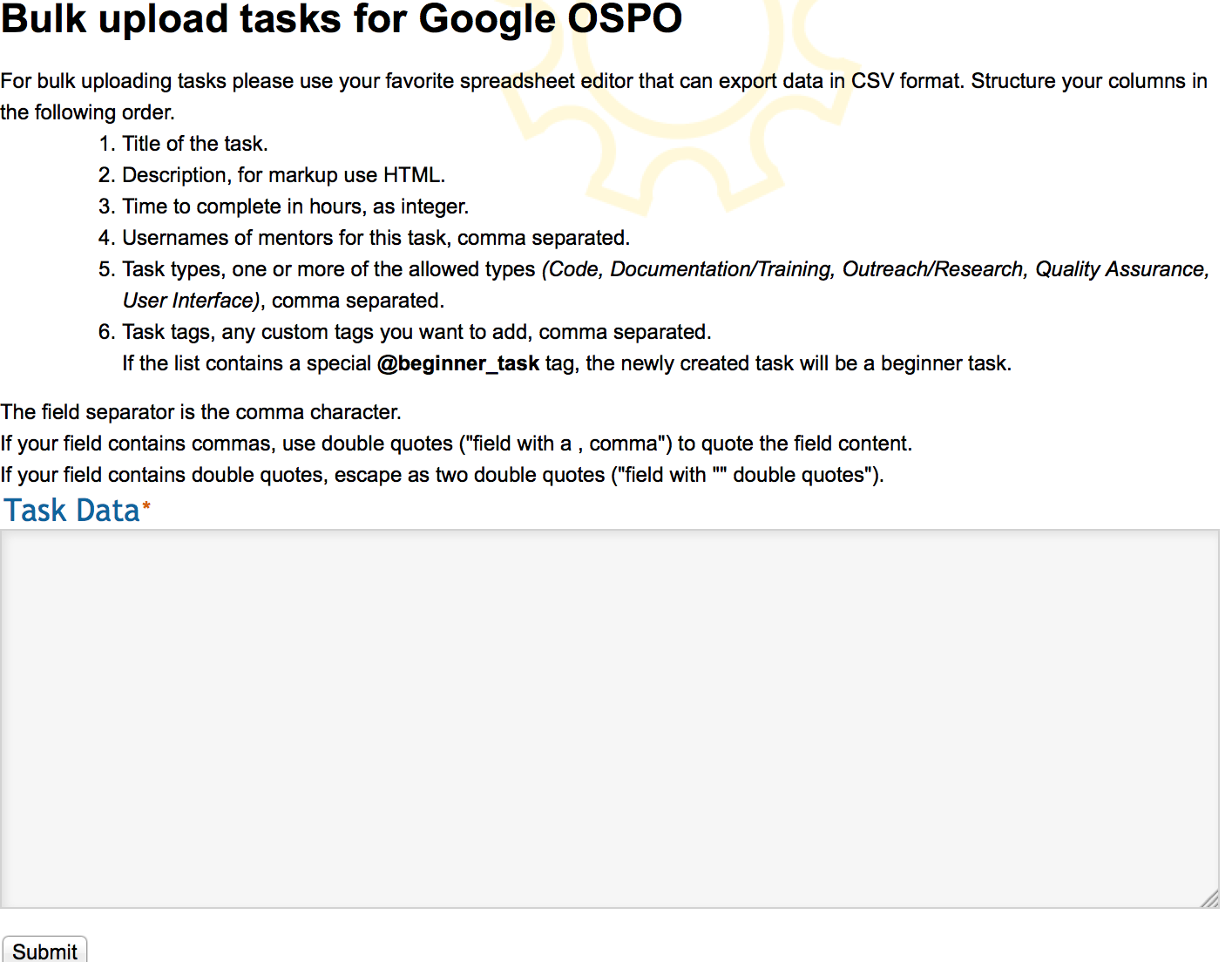
After pasting the CSV into the Task Data box, click Submit.
Now you need to Publish the tasks. My Dashboard -> All Tasks for my Organization
A list of all of the tasks for your organization appear in the list. If you need to edit a task click on the edit link for that task.

If you are ready to publish all of the tasks click the checkbox in the top left corner of the list directly underneath the "Publish" button. This will check all of the tasks and then you just hit the "Publish" button and they will go live.
If the contest hasn't started yet for Students you can Publish your tasks and they will not be visible to Students until the start date of the contest.
Should you choose to only publish certain tasks you can manually check those boxes.
Maintaining your task list
Organization Administrators will be responsible for making sure that there are a minimum of 25 open tasks on their list at any given time for Students to claim. If more tasks are needed Organization Administrators may want to reach out to the Mentors or others in their open source community for ideas. There should be tasks available from each of the 5 categories (coding, documentation/training, user interface, outreach/research, and quality assurance) as well as Beginner tasks available at all times.