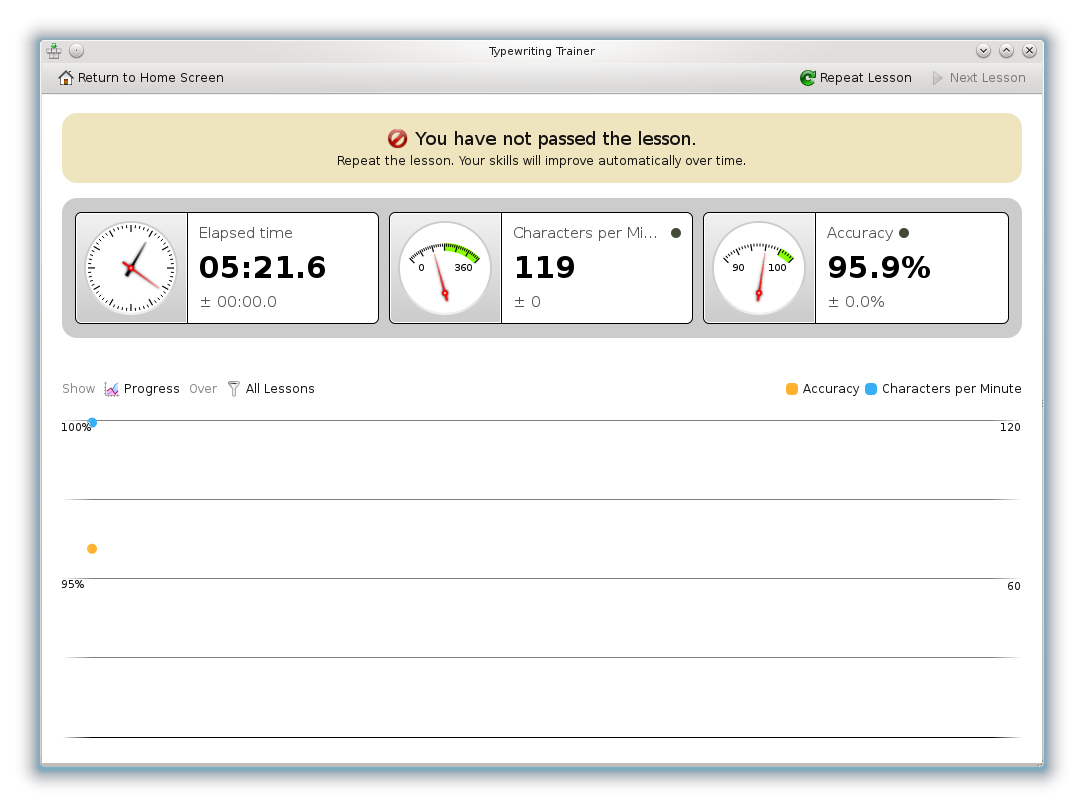Manual for typing tutorial with Ktouch
Working with Ktouch and other typing practice softwares
Ktouch is a software which helps in learning and practising touch typing. Touch typing is typing without looking at the keys in the keyboard. Every finger has its place on the keyboard with associated keys to press. Initially, you start with only a few keys and you will advance through different training levels where additional keys are introduced. As you no longer need to search for the keys on the keyboard you will be able to type quickly and accurately. It provides you with text to train on and adjusts to different levels depending on how good you are. It shows your keyboard and indicates which key to press next and the correct finger to use. Her, you learn typing with all fingers, step by step, without having to look down at the keyboard all the time to find the right keys which slows you down a lot. It is convenient for all ages and the typing tutor for schools, universities and individuals.
Features of Ktouch
- Support for many different training lectures
- Support for many languages including language specific text fonts and with dozens of courses spanning
- Comfortable lecture editor
- Support for different keyboard layouts, with the ability to use user-defined layouts
- During training sessions comprehensive statistical informations are shown to help you analyse your learning progress
Create a profile
Before starting the typing tutorial, you must create a profile. You will find a special screen where u can create your profile with the name of your choice.
Start a lesson
In the beginner mode lessons are unlocked one by one after you pass them.
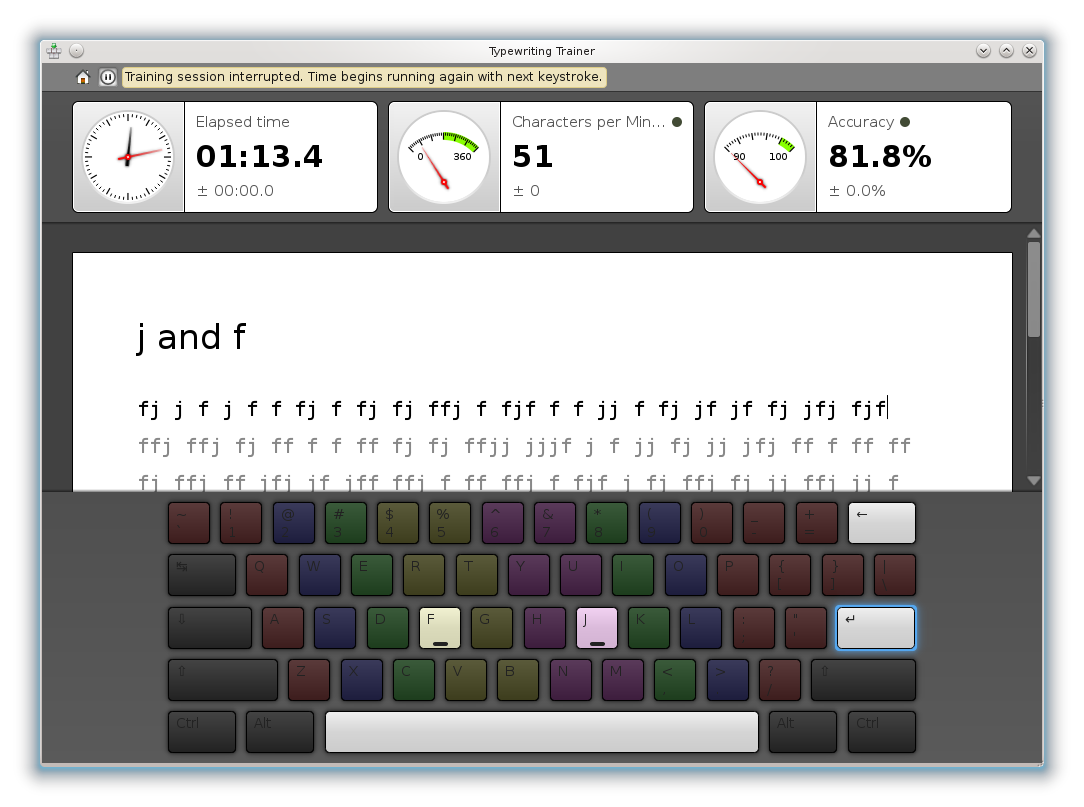
The screen shows three main sections:
- Some typing statistics in info boxes at the top
- The text you need to type
- The keyboard visualization
Now, start typing by placing two index fingers on the two keys (F,J) on your keyboard. Use space bar key with your thumb to make a space and backspace whenever you have to erase the wrongly typed characters.
Review your progress
It is also possible to review your progress in a score screen after you have completed a lesson. Score screen displays your current training and lesson statistics and shows a graphical history of previous training sessions.