bitSuite
bitDyad Interface
bitDyad is an ear training tool for exploring the sounds of intervals and stepping into the practice of tuning. Tuning is a complex process, and the overtones of a given pitch have a significant impact on how we perceive that pitch as we tune. bitDyad allows us to create overtones and tune them manually, using beating and difference tones to hear and see discrepancies between pitches. The interface encourages exploration of common historical ratios between intervals, allowing for easy comparison with their equal-tempered (ET) counterparts. Use of a MIDI keyboard with bitDyad is highly recommended.
Interface
The bitDyad interface shares several features with bitString, including the Audio Setup, Sonograms, and Pitch windows. The keyboard interfaces, overtone mixer, and preset boxes will also be familiar. An additional window shows the combined sonograms, useful for observing beating and overlapping partials.
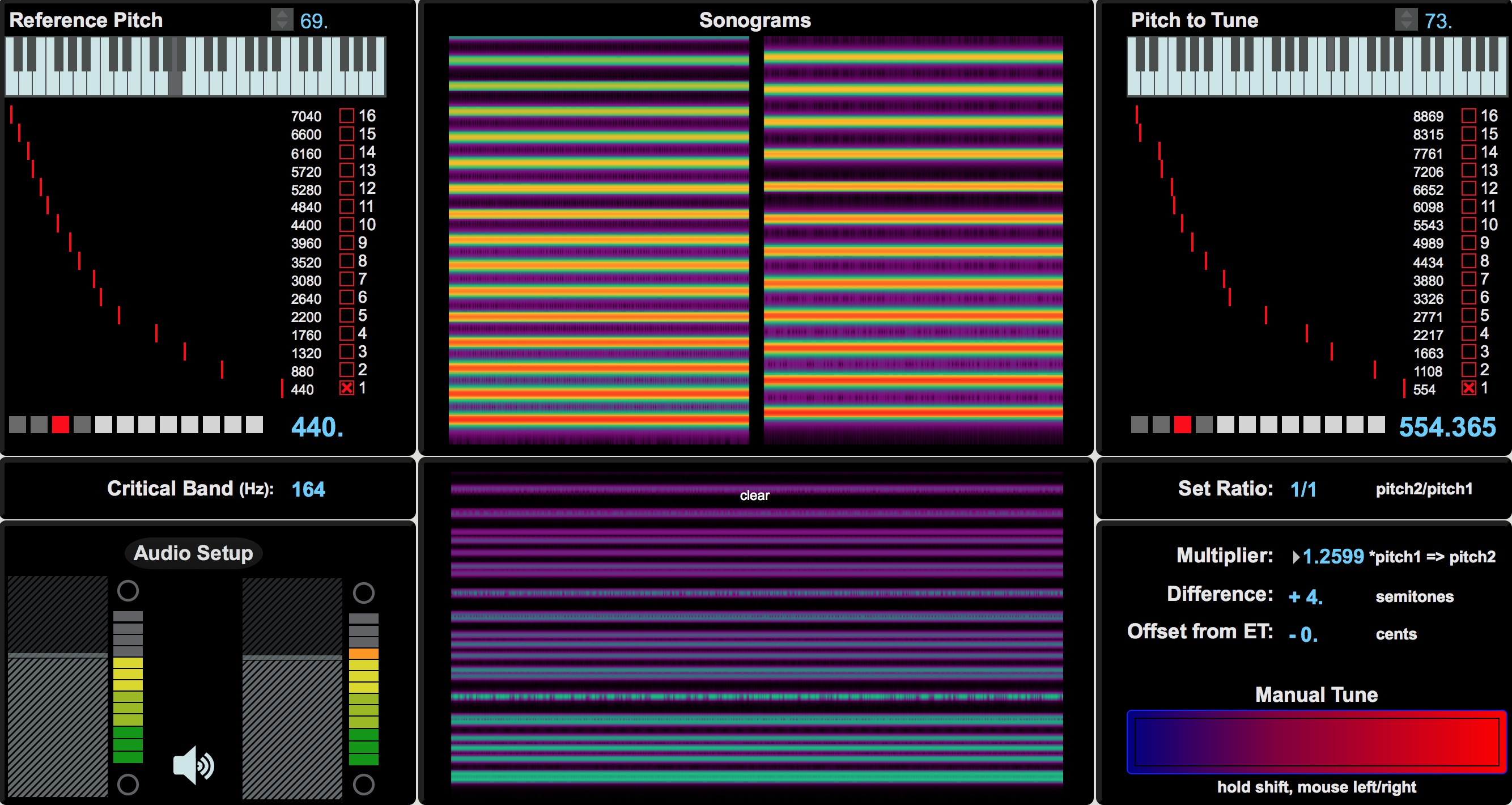
Audio Setup
The Audio Setup panel has two faders. The left-hand fader adjusts the gain of the Reference Pitch, and the right-hand fader adjusts the gain of the Pitch to Tune pitch. When tuning, it is often useful to begin with one tone, then fade the other in to hear discrepancies.
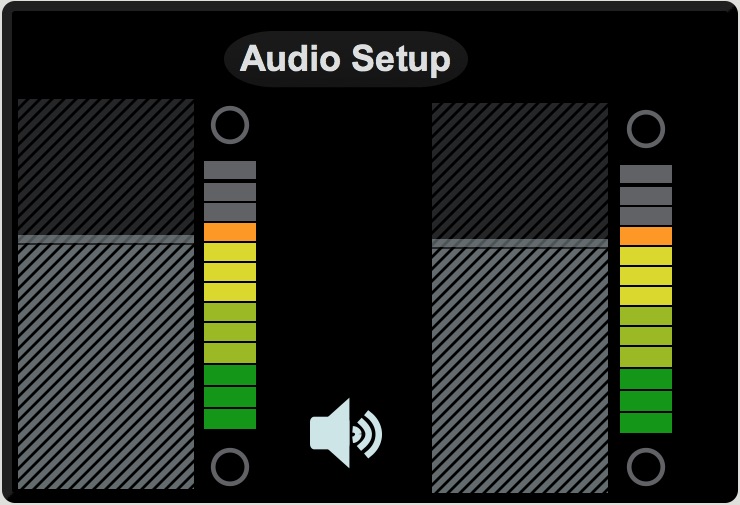
Critical Band
The Critical Band is roughly defined as a set of pitches where frequencies begin masking each other and affecting the listener’s accuracy of auditory perception. This area is a dense topic; more information can be found here.

Pitch to Tune
The Pitch to Tune window allows the user to choose a pitch and manually adjust it using the Manual Tune panel. This panel, as well as the Reference Pitch panel both use the interface from bitString, where the user can choose a pitch, select and adjust partials, and save presets.
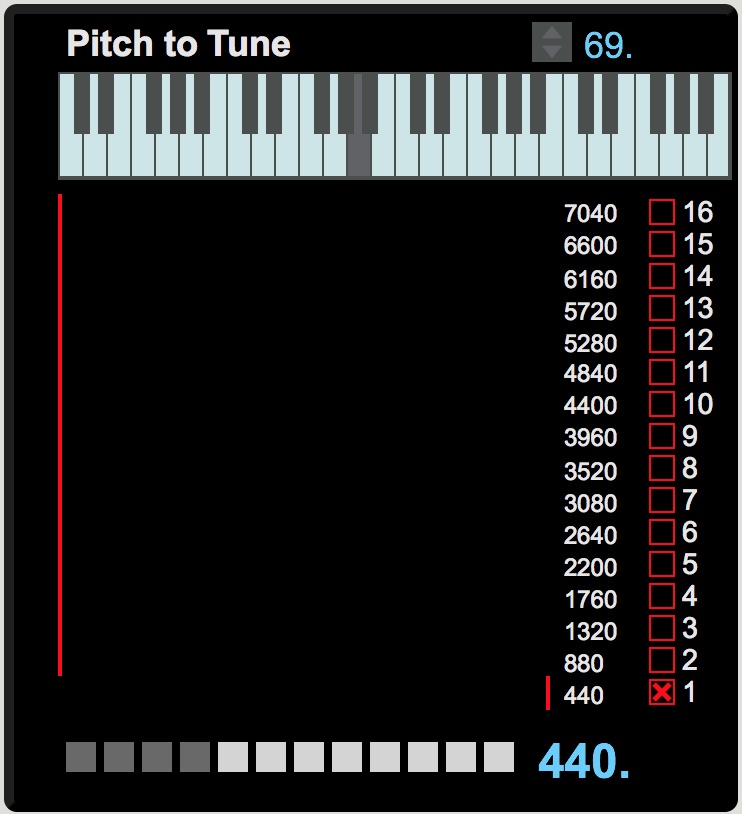
Manual Tune
To manually tune a pitch, simply hover over the “Manual Tune” bar, hold the shift key, and move the mouse back and forth. Clicking the mouse will not do anything.
In the Manual Tune panel there is a “multiplier” number. Multiplying the Reference Pitch by this number will provide a new value for the Manual Tune pitch. For example, if the reference pitch is 440hz and the pitch to tune frequency is also 440hz, the multiplier will equal 1. Setting the multiplier to 2 will result in a manual tune pitch of 880hz, one octave above the reference pitch.
The multiplier has many uses. If the user selects E above A440 as the reference pitch, bitDyad will default to an equal-tempered perfect fifth, which does not quite have a ratio of 1.5, as a mathematically perfect fifth would. If the user then changes the multiplier to 1.5, the manual pitch will change from 659.255hz to 660hz, a perfect ratio of 3/2 to the reference pitch. This perfect fifth is two cents sharper than an equal tempered perfect fifth, the multiplier for which would be 1.4983. Note, clicking the Pitch to Tune keyboard will always give ET pitches.
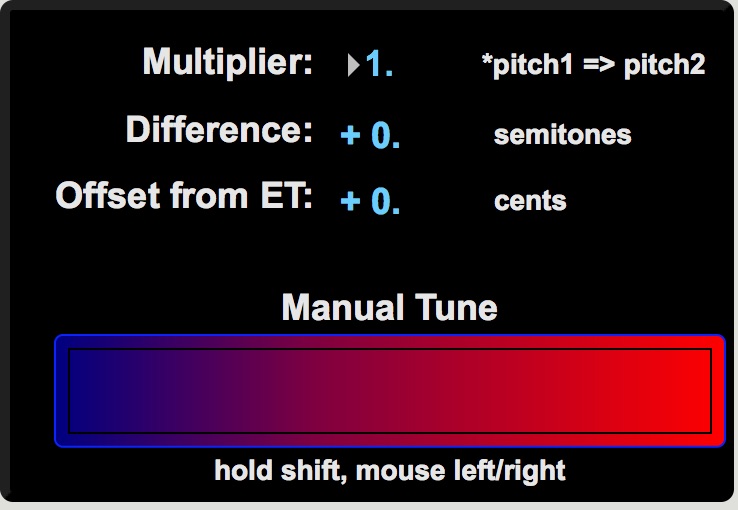
The Manual Tune panel also reports “Difference,” which indicates the semitone distance from the user pitch to the reference pitch, and “Offset from ET,” which indicates the number of cents between the user pitch and the equal-tempered equivalent of that pitch.
Set Ratio
![]()
The Set Ratio panel provides a drop-down menu of common just and Pythagorean ratios. These ratios can most easily be read as relationships between upper partials. For example, 3/2 is the 3rd partial over the 2nd partial, which equals a ratio of 1.5, resulting in a perfect fifth. Other ratios may not have such easy-to-remember multipliers. A Pythagorean tritone is 729/512, which can be found in the drop-down menu. The purpose of the multiplier, ratio, and pitch panels is to provide multiple ways of experimenting with these tuning systems.
Note: While the pulldown menu includes many common ratios, any ratio not found in the menu can be created simply by finding the multiplier with a calculator, and inputting that number in the "multiplier" field. For example, if 5/2, were not in the Set Ratio menu, simply enter 5/2 into a calculator and enter the result (2.5) as the multiplier.