OpenMRS
The Patient Dashboard In Depth
The Patient Dashboard is the place to view or edit a patient record, and add new Visits and Encounters.
The Patient Dashboard appearance may be changed by modules. This chapter will show the dashboard as it looks without modules.
Finding or Creating a Patient
To begin, we must find or create a patient. This is done from the Find/Create Patient link on the top menu.
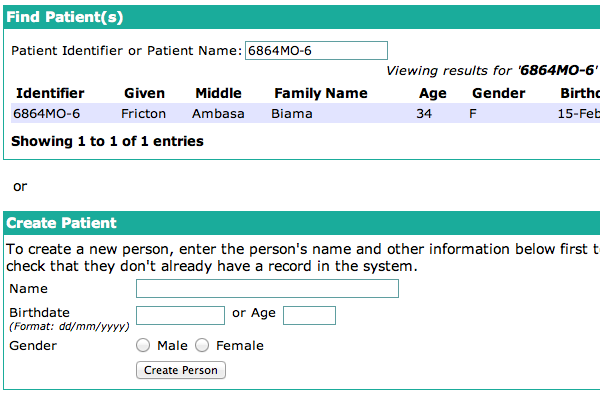
Creating patients is explained in the "Registering Patients" chapter.
Header
The header bar appears at the top of the dashboard. It contains a summary of some patient details: name, ID number, gender, age and birthdate, weight, and regimen. There will be a link to any visit in progress. If no visits are in progress, one can be begun with the Start Visit button.

Overview Tab
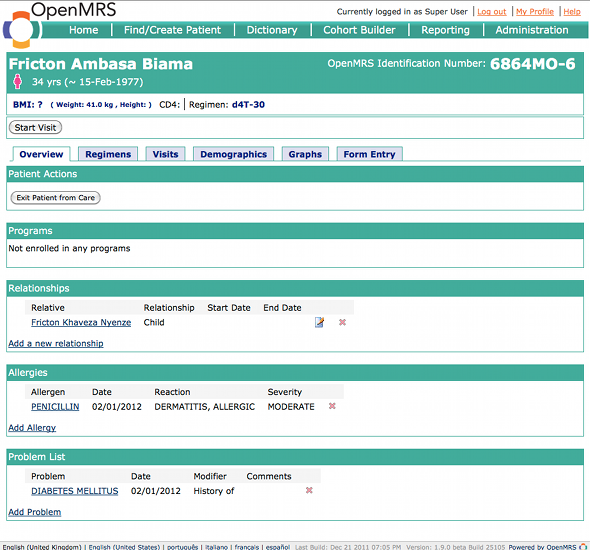
The Overview tab on the Patient Dashboard.
The Overview tab gives access to several patient features.
If a patient is a member of any Program (configured in Administration > Programs), it will be displayed here.
The Exit Patient from Care button in the Patient Actions section will end the patient's participation in any program.
The Relationships tab shows relationships between the Patient and other patients, providers, or users in the OpenMRS installation. The default relationship types include parent-child, sibling, doctor-patient, and aunt/uncle-niece/nephew. You can add relationship types in Administration > Person > Manage Relationship Types.
Allergies are listed in the Allergies box.
Use the Problem List to highlight ongoing health problems.
Regimens Tab
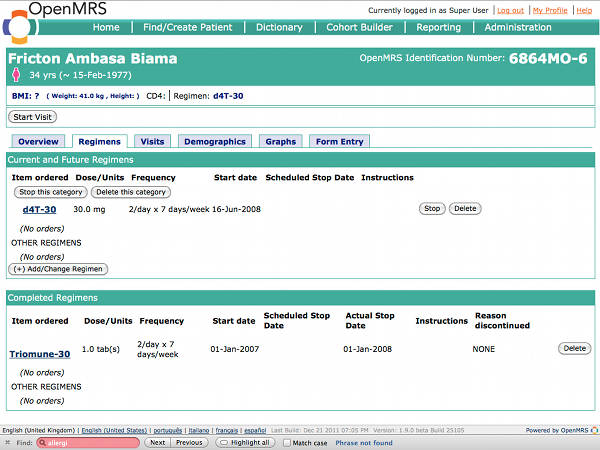 The Regimens tab on the Patient Dashboard.
The Regimens tab on the Patient Dashboard.
The Regimens tab shows a patient's current and completed treatment regimens.
Visits/Encounters Tab
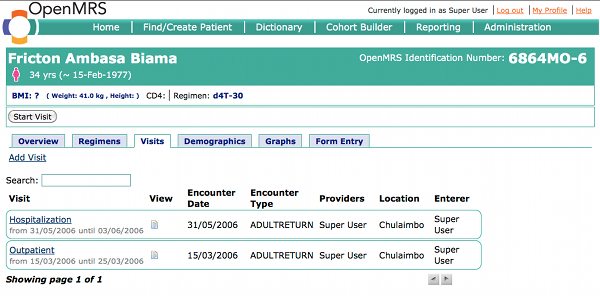 The Visits/Encounters tab on the Patient Dashboard.
The Visits/Encounters tab on the Patient Dashboard.
The Visits tab shows all of the patient's encounters, grouped into visits. If the Visits feature is disabled, the tab will be named Encounters.
To start a new visit, click the Add Visit link in the Visits tab, or the Start Visit button in the header.
To view a visit, click the link with the visit's name. If a user has editing privileges, the visit will open in edit mode.
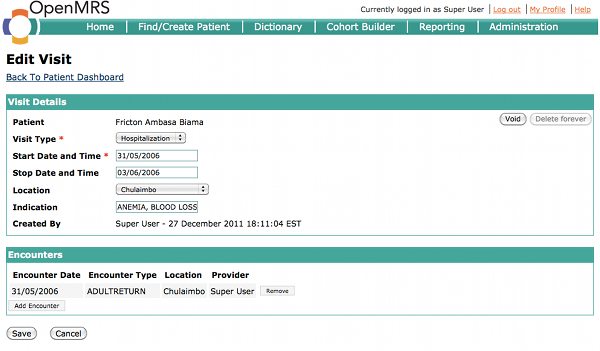 A visit, opened in edit mode.
A visit, opened in edit mode.
In edit mode, you can add or remove encounters from the visit.
To view an encounter, return to Patient Dashboard > Visits tab. Click on the View icon to the left of the encounter. If a user has editing privileges, the encounter will open in edit mode.
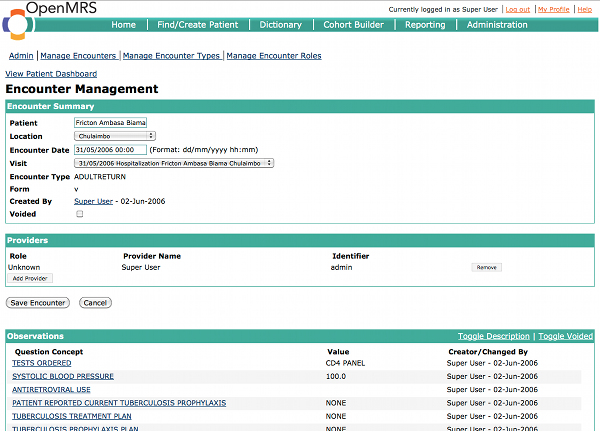
An encounter opened in edit mode. For this example, we used the FormEntry module to create and display the encounter.
Demographics Tab
View the patient's address and names from the Demographics tab. The Edit Patient links will let you edit the patient's information, including identifiers, birth and death dates, and relationships.
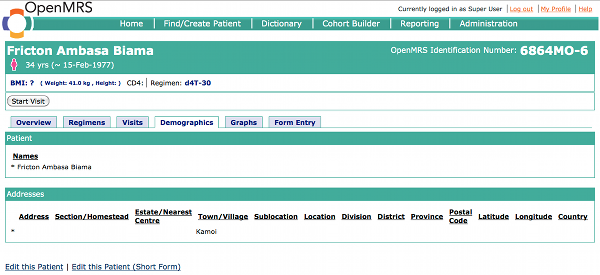 The Demographics tab on the Patient Dashboard.
The Demographics tab on the Patient Dashboard.
Graphs Tab
The Graphs tab can display graphs of patient information such as CD4 counts.
Form Entry Tab
 The Form Entry tab on the Patient Dashboard.
The Form Entry tab on the Patient Dashboard.
To add or edit encounters, select the Form tab. The last three encounters are listed at the top.
To add a new encounter, select a form from the Enter Form box. Form setup and use is described in more detail in the chapters on Data Entry, HTML Forms, and XForms.