FIREFOX
Installing Firefox on Windows
System Requirements
In order to use Mozilla Firefox your computer must have the following:
- A Pentium 4 or newer processor that supports SSE2
- Computer must be running Windows 2000 or later
To check system requirements for Firefox, go to:
http://www.mozilla.com/firefox/system-requirements.html
Download and Install Firefox
- Open your internet browser (such as Microsoft Internet Explorer) and visit: http://www.mozilla.com/firefox/ or http://www.getfirefox.com This website automatically detects the version of Mozilla Firefox that works best with your computer. If you want to download Firefox for a different language or for a different operating system than the one detected, click "Other Systems and Languages" to see a list of all the others available.
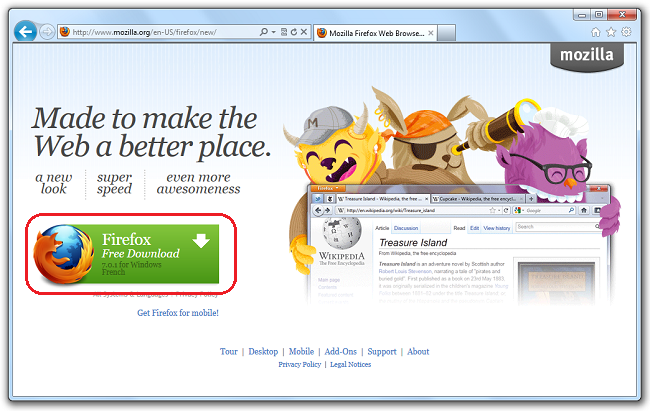
- Click DOWNLOAD and your computer will start receiving the setup file. Once the download completes, close all of the programs you are using before you install Mozilla Firefox.
- Open the file (by double-click the file with your mouse) to start the Firefox install wizard.
- If you are running Windows Vista, you may get a User Account Control prompt. In this case, allow the setup to run by clicking Continue.
- Click Next to continue. The Setup Type screen appears. A "Standard" setup is selected by default (using the custom option is only recommended for experienced users).
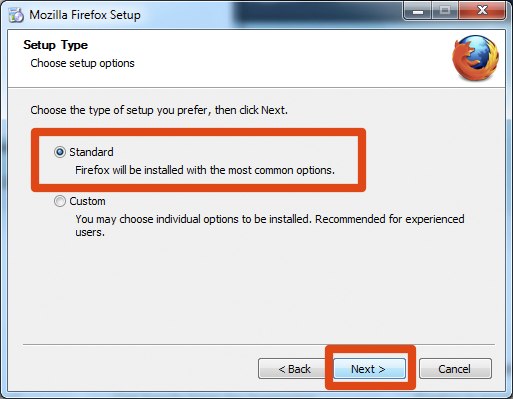
- Firefox installs itself as your default browser. If you do not want Firefox to be your default browser, clear the check box Use Firefox as my default web browser.
- Click Next.
- Once Firefox has been installed, click Finish to close the setup wizard.
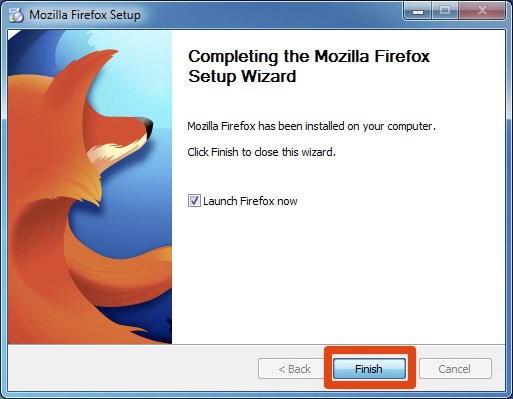
A welcome screen appears.
If the Launch Firefox now check box is checked, Firefox will start after you click Finish.
Windows Vista Users:
If at any time throughout the installation process you are prompted with a User Account Control (UAC) window, press Continue, Allow, or Accept.
Troubleshooting
If you have problems starting Firefox, see http://support.mozilla.com/kb/Firefox+will+not+start