Thunderbird to Outlook Migration Steps
Export Thunderbird Folders to MBOX for Thunderbird to Outlook Migration
Method 1: Direct Method to Migrate Thunderbird to Outlook using MailsDaddy Thunderbird to Outlook Converter
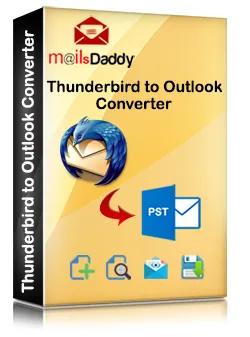
This is a direct procedure to convert Thunderbird emails into Outlook without any extra add-on or email client. Thunderbird to Outlook converter also manages the folder structure, inline images, and content properties. Follow the steps below:
- Download MailsDaddy Thunderbird to Outlook Converter and install in your local machine.
- Click on Autoload button then hit Next button >> Check preview if you want and click on the export button.
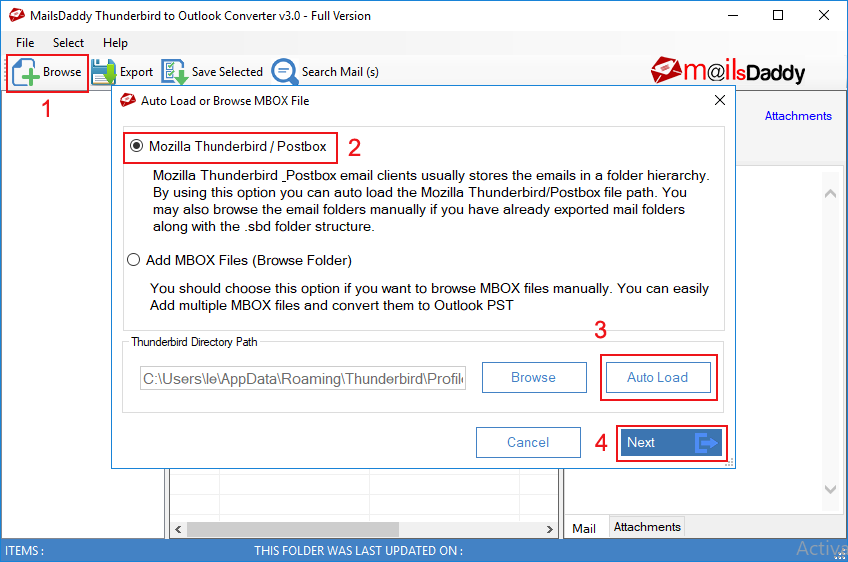
- Select PST from Export format >> Browse the save destination and click on Export button.
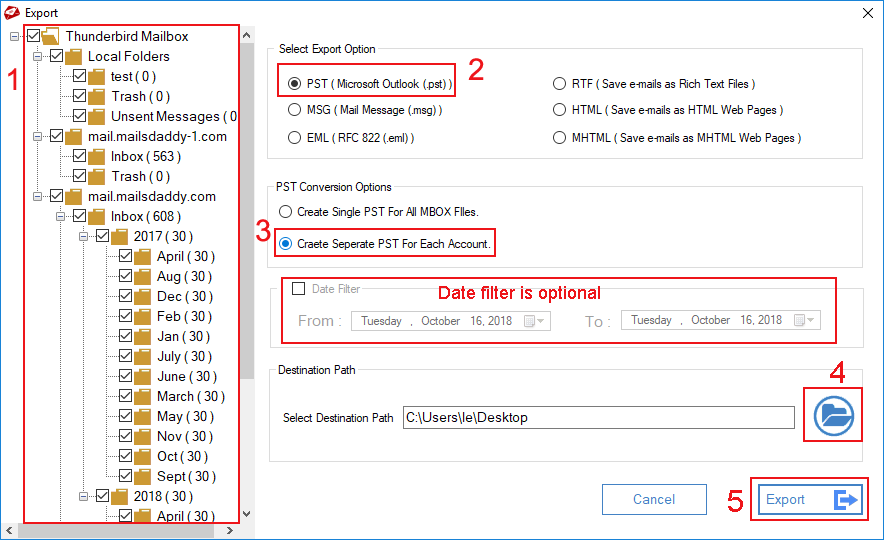
- Now Thunderbird to PST conversion process starts now wait until the migration process complete.
Note: With this solution, you don't need to install "ImportExportTool" in Thunderbird. This is fully capable to import Thunderbird data to Outlook PST format without any interruption.
Method 2: Manual & Free Method for Thunderbird to Outlook Conversion
Mozilla Thunderbird is a free open source email client available for Windows, MAC, and Linux operating system. This email client is widely used worldwide for Personal as well as Business purpose. But sometimes users need to migrate data from Mozilla Thunderbird to Microsoft Outlook and it a challenging because Microsoft does not provide any official tool or option to import Thunderbird emails.
If you have several folders on your Thunderbird email account and want to export all them to MBOX for converting into a single PST file then follow given below steps:
- In the very first step, download a free Add-on ImportExportTools for Thunderbird
- Install this Add-on on Mozilla Thunderbird.
- Go to Tools >> Add-ons >> Install Add-on from File >> Select importexporttools-3.2.4.1-sm+tb.xpi >> Open >> Install Now >> Restart Now
- Now Open Mozilla Thunderbird and Right-click on Email Account from where you want to export all folders. >> ImportExportTools >> Export All the Folders
- Select a folder where you want to save all thunderbird folders
- In a few seconds, you will get all folders inside the selected folder
After this process rename the file extension (like: xyz to xyz.mbx) and install Eudora email client then paste TB mailbox into Eudora directory.
- Run Outlook and go to the File tab
- Choose import & export tool >> select "import internet mail and address" >> choose Eudora 2x, 3x, 4x (pro & light) then next
- Browse Eudora mailbox and add TB files >> Save the destination and click on finish button.
Note: This is a manual method for Thunderbird to Outlook conversion so please keep a copy of your data before conversion or go with the second method for safe and secure TB to Outlook migration.

