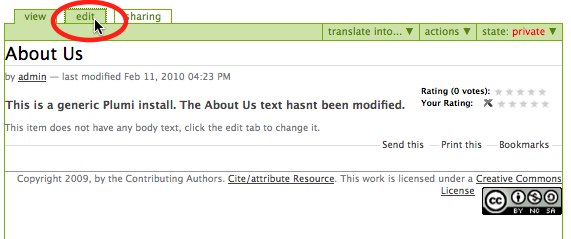PLUMI
Static Pages and Portal Tabs
Static pages (not containing dynamic content) can be create to correspond to "portal tabs" that show in the top menu section in Plumi, to appear on all pages of a Plumi website.
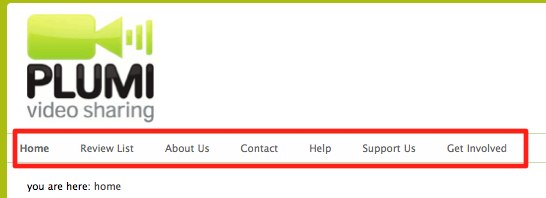
To make changes to the static pages and portal tabs you must firstly log in as a Manager.
Adding/Deleting/Modifying a Portal Tab
You can edit, add or delete a portal tab. We'll use the example of deleting a tab.
- Create a static page in the root directory of your Plumi site e.g. http://testing.plumi.org/ by clicking the drop-down menu add new... and selecting page.
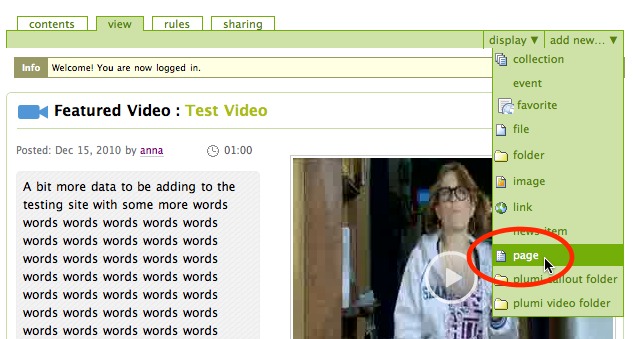
- Give the page a title and description, following instructions for editing content in this chapter making sure you publish the page. In this example we've created a page "test-tab"
- Click site setup.

- Choose Zope Management Interface.

- Click portal_actions (scroll down the list to find it).

- Click portal_tabs.

- Tick the box next to review_list and click Copy button.
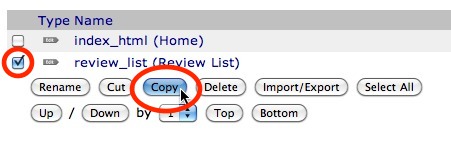
- Click the Paste button.
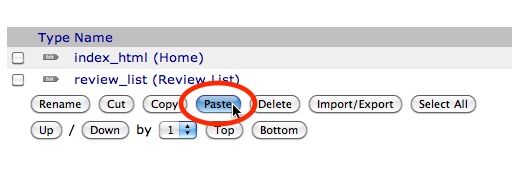
- Click the copy_of_review_list link.
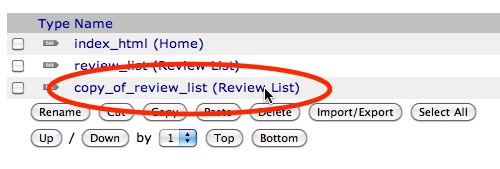
- Edit the details of the portal tab - give it a new Title, change the end of the URL to the short name of the page you added e.g. "test-tab", choose View from Permissions and click Save Changes button.

- Click the portal_tabs link.

- Choose the tick box next to copy_of_review_list and click Rename.
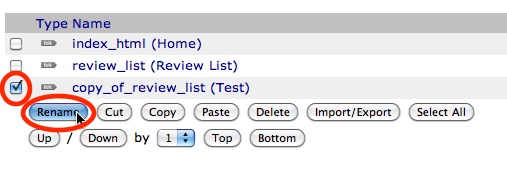
- Give your tab a new name and click the OK button.
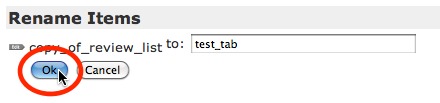
- You can now view the new tab, and visit the page you created, by navigating back to your Plumi site and clicking the name e.g. Test in the top menu.
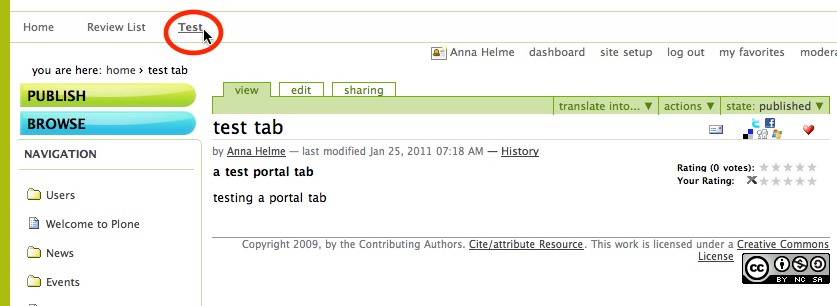
- If you wish to delete a tab, go back to portal_tabs in the ZMI and select the checkbox for the tab you wish to delete and click delete.

Changing the Text of a Static Page / Portal Tab
If you want to retain a static page that appears in the portal tabs, such as About Us, and merely change what is written in that page, follow these instructions. If you want to add a different static page and have it appear in the portal tabs, or remove one, see the next section.
- To change the text that appears in each of these tabs click on a tab such as About Us.

- Click the edit tab and